Connecting to SAP
Introduction
This document explains how to set up a secure connection between the Redwood Cloud and SAP systems.
This connection is routed through a Redwood Platform Agent acting as a Secure Gateway. The Secure Gateway communicates with the customer's Redwood Cloud environment through a dedicated, encrypted connection via exchange of credentials known only to the customer specific environment. Figure 1 shows the Redwood SaaS architecture when Secure Gateway is deployed.
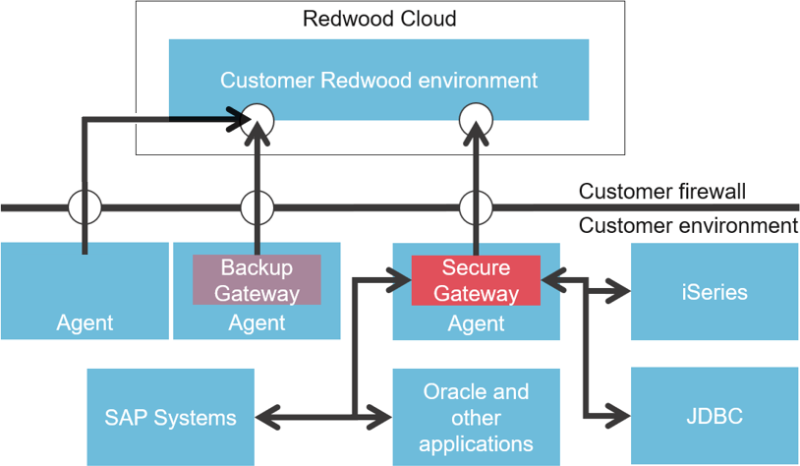
The general process for configuring connection to an SAP system via the Secure Gateway is as follows:
- Have a Secure Gateway configured as described in the 'Configuring Secure Gateway' manual.
- Define a connection to the managed SAP system
To complete these tasks you will need access to the following people within your organization:
- System Administrator (for installing Platform Agents)
- SAP Basis Administrator (for SAP system connect string information)
Define Connections to the Managed SAP Systems
To connect to an SAP system and test the Secure Gateway connection, you will need the SAP Basis Administrator to provide the information shown below:
- SAP System Hostname or IP address
- SAP Instance Number
- Client Number
- Username
- Password
SAP Connection Setup Wizard
Once connected to the correct Redwood environment you start by selecting the 'Environment' group in the navigation bar then right click on the 'Process Servers' icon or select the '+' icon on the toolbar. Then select 'SAP System' to open the Wizard.
You can do connection checks during each step to make sure you filled in the right information and the connection is working. In case of a more advanced configuration or more Clients are required you can click on 'Advanced' or start as explained in the next chapter.
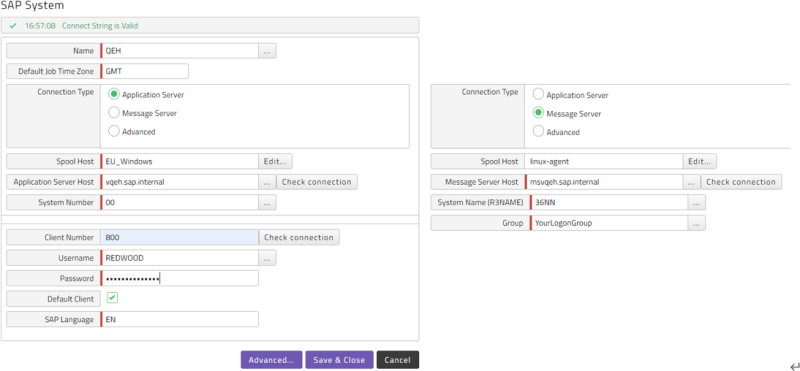
Advanced SAP System Setup
The advanced SAP Connection configuration is based on 2 steps. First you define the SAP system using a RFC Connect String followed by the XBP connection configuration in the XBP tab (see the next chapter). Once connected to the correct Redwood environment you start by selecting the 'Environment' group in the navigation bar then right click on the 'SAP' icon or select the '+' icon on the toolbar. Next complete the information in the dialogue relating to the SAP system you want to connect to as per Figure 3:
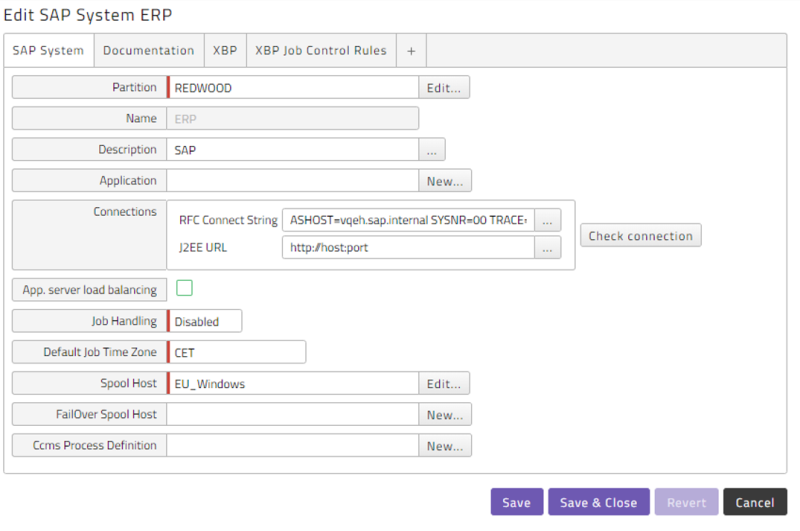
Use the following format for the connect string:
Application Server:
ASHOST=HOSTNAME
SYSNR=NN
Message Server:
MSHOST=HOSTNAME
MSSERV=36NN
R3NAME=SID
GROUP=LOGONGROUP
Where:
- HOSTNAME is the Hostname (FQDN) or IP address of the SAP System.
- NN is the instance number of the SAP system
- R3NAME is the SID of the SAP system, such as NSP
- GROUP is the logon group name
- Ensure Ext. RFC-enabled is checked for the logon group according to SAP Note 2508036, use transaction SMLG, ensure Fav.Typ is set to either
WorR.
- Ensure Ext. RFC-enabled is checked for the logon group according to SAP Note 2508036, use transaction SMLG, ensure Fav.Typ is set to either
See Figure 3 how this can look like in case of a fully qualified domain name.
Press the 'Check connection' button to test the connection. Successful check will result in a confirmation message. Before saving you are required to setup an XBP connection
SNC:
ASHOST=pr1.example.com SYSNR=00
SNC_MODE=1
SNC_PARTNERNAME="p:CN=SERVERS,OU=SAPR3,DC=EXAMPLE,DC=COM"
SNC_QOP=3
SNC_MYNAME="p:CN=connector,OU=SNC,DC=EXAMPLE,DC=COM"
| Parameter | Description | Mandatory | Example |
|---|---|---|---|
ASHOST
|
Specifies the FQDN or IP address of the SAP system, when not set, the connector will use the hostname in the certificate |
|
ASHOST=pr1.example.com
|
SYSNR
|
Specifies the system number of the SAP System |
|
SYSNR=30
|
SNC_MODE
|
Activates SNC for the connection | <span title="Mandatory">✓</span> | SNC_MODE=1
|
SNC_PARTNERNAME
|
Specifies the DN of the user or a Kerberos name | <span title="Mandatory">✓</span> | SNC_PARTNERNAME="p:CN=SERVERS,OU=SAPR3,DC=EXAMPLE,DC=COM"
|
SNC_SSO
|
Enables SSO (default) |
|
SNC_SSO=1
|
SNC_QOP
|
Specifies how secure the connection is 1=Auth only, 3=Integrity, 3=Privacy, 8=Default, 9=Maximum |
|
SNC_QOP=3
|
SNC_MYNAME
|
Specifies the DN or Kerberos name of the PSE to use |
|
SNC_MYNAME="p:CN=connector,OU=SNC,DC=EXAMPLE,DC=COM"
|
SNC_LIB
|
Specifies the location of the sapcrypto library |
|
SNC_LIB="C:/redwood/sapcrypto.dll" |
Set up XBP Connection(s)
In order to automate SAP workload you also need to set up an XBP connection to the SAP system. For this you will need a username and password for the client you wish to connect as per the table earlier. Click on the 'XBP' tab and then the 'Add' button to add a new XBP connection as per Figure 4:
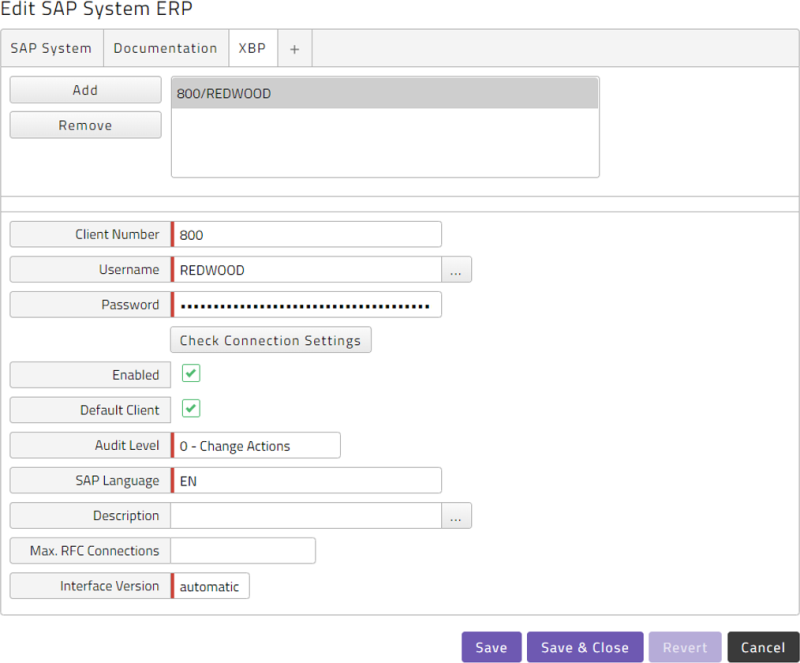
Press 'Check Connection Settings' to test if the XBP connection is working (see Figure 4). Note that you can configure multiple XBP connections per SAP system. If both the SAP System and XBP connections checks work, your SAP configuration is set up correctly and can be saved. This will automatically create and start the SAP Process Server and Queue. You are now ready to start automating SAP workload!
SAP Permissions Required for XBP
Redwood executes SAP jobs using the SAP XBP API. Each ABAP stack you want to interact with needs a privileged SAP RFC user. Redwood recommends it to be a System user for normal batch processing and a Dialog user if this user also has to be used as the Step user. The following sections describe the privileges required by the RFC user to interact with the ABAP stack of SAP Systems. To assign the following privileges, navigate to Tools > Administration > User Maintenance > Role Administration > Roles (SAP transaction PFCG) in the SAP UI.
Required Permissions
| Objectname | Fieldname | Value(s) | Comment |
|---|---|---|---|
| S_RFC | ACTVT | 16 (or *) | |
| S_RFC | RFC_NAME | * (or BATG, FRFC, OCSB, RFC1, RFC_METADATA_GET, SALX, SCCA, SDIFRUNTIME, SDTX, SG00, SRFC, SXBP, SXMI, SYST, SVAR_RFC, SXBP_VAR, SYSU) | |
| S_RFC | RFC_TYPE | FUGR | |
| S_ADMI_FCD | S_ADMI_FCD | SP01, SP0R, SPAD | SPAM when retrieving spool from processes with non-default client |
| S_BTCH_ADM | BTCADMIN | * | |
| S_BTCH_JOB | JOBACTION | * | |
| S_BTCH_JOB | JOBGROUP | * | |
| S_BTCH_NAM | BTCUNAME | * | |
| S_OC_DOC | ACTVT | 24 (or *) | For archiving spool lists |
| S_OC_ROLE | OFFADMI | ADMINISTRATOR (or *) | For sending spool lists to recipients or archiving spool lists |
| S_OC_SEND | COM_MODE | * (or specified methods) | For sending spool lists to recipients |
| S_OC_SEND | NUMBER | * (or desired value) | |
| S_PROGRAM | P_ACTION | BTCSubmit | For the required authorization group |
| S_PROGRAM | P_GROUP | * | |
| S_RZL_ADM | ACTVT | 01 | |
| S_SPO_ACT | SPOACTION | * | |
| S_SPO_ACT | SPOAUTH | * | |
| S_SPO_DEV | SPODEVICE | * | |
| S_TABU_DIS | ACTVT | 03 | For importing BW InfoPackage groups |
| S_TABU_DIS | DICBERCLS | * | |
| S_XMI_LOG | XMILOGACC | * | |
| S_XMI_PROD | EXTCOMPANY | REDWOOD (or *) | |
| S_XMI_PROD | EXTPRODUCT | * | |
| S_XMI_PROD | INTERFACE | * |
Optional Permissions
| Objectname | Fieldname | Value(s) | Comment |
|---|---|---|---|
| S_RS_ALL | For BW Process Chains, choose Edit > Insert authorization(s) > From profile, fill in S_RS_ALL | ||
| S_DEVELOP | ACTVT | 16 | For BW Process Chains |
| S_DEVELOP | DEVCLASS | * | For BW Process Chains |
| S_DEVELOP | OBJNAME | * | For BW Process Chains |
| S_DEVELOP | OBJTYPE | PROG | For BW Process Chains |
| S_DEVELOP | P_GROUP | * | For BW Process Chains |
| S_DEVELOP | ACTVT | 03 | For Industry Solutions (ISU) |
| S_DEVELOP | DEVCLASS | EE20 | For Industry Solutions (ISU) |
| S_DEVELOP | OBJNAME | * | For Industry Solutions (ISU) |
| S_DEVELOP | OBJTYPE | * | For Industry Solutions (ISU) |
| S_DEVELOP | P_GROUP | * | For Industry Solutions (ISU) |
| S_RFC_ADM | ACTVT | All | For SAP Applications (BAE), add to role SAP_BC_REDWOOD_COMM_EXT_SDL |
| S_RFC_ADM | ICF_VALUE | * | |
| S_RFC_ADM | RFCDEST | CRONACLE*, REDWOOD | |
| S_RFC_ADM | RFCTYPE | All |
Optional RFC Objects
Optional RFC's:
SXMB: For retrieving SAP syslog with the GetSupportFiles functionality/REDWOOD/1XBP,/REDWOOD/2XBP: If you are using XBP transports/REDWOOD/1ISU,/REDWOOD/2ISU: If you are using ISU transportsBAPI_CM_PROFILES_GET (type FUNC): If you want to use SAP_SynchronizeInterceptingCriteriaRSBC, RSAB, RSPC_API: For BW Process Chains