Setting Up Notifications
As part of the RunMyJobs SaaS offering, Redwood's 24/7 monitoring system can contact customers if certain scenarios occur that could affect the running of automated processes. To control where these alerts are sent, you can use the Redwood Cloud Portal to set up notification contacts for each environment.
The Security > Contacts screen in the Redwood Cloud Portal lets you specify who in your organization should be contacted when such support scenarios occur.
Note: In most cases, Redwood support will create a support ticket before contacting such users directly.
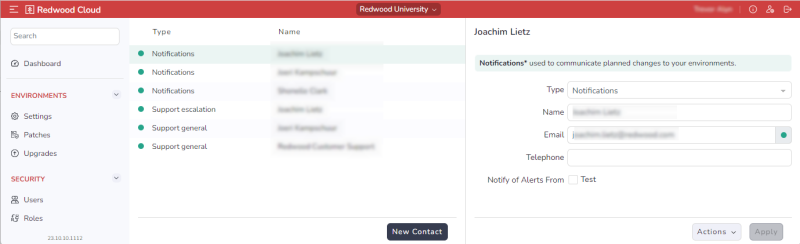
The Security > Contacts screen is divided into two panes:
-
The pane on the left lists the users to be contacted in case of various scenarios. In this pane, a red dot indicates a confirmed email address, and a green dot indicates a confirmed email address.
-
The pane on the right is a detail view that lets you modify the user that is selected on the left.
To add a new contact, click New Content at the bottom of the left pane. To edit an existing contact, simply select that contact on the left. In either case, the detail view includes the following options.
-
Type dropdown list: Lets you specify what kind of notifications the selected user should be notified of. The options are as follows.
- Notifications: This user will receive general, non-support-related messages related to the environment, such as usage data and upgrade announcements.
- Support general This user will serve as a general contact in case of critical issues, situations where Redwood support notices that possible issues can occur, or the detection of unexpected / bad practice behavior.
- Support off-hours This user will serve as a technical contact in case of critical issues outside of business hours (based on the time zone where the customer contract was signed). This user will also be notified if immediate action is required by the customer to assure the environment will stay up and running. A general On-Call number can be added. If no off-hours contact is defined, the Support general user will be contacted.
- Support escalation This user will be contacted if there are immediate issues and the Support general and/or Support off-hours users do not respond. This can be a coordinator, team lead, manager, or other user.
- Name: Enter the user's name here. You can have multiple contacts with the same name, as long as the other details are different.
- Email: Enter the user's email address here.
- Telephone: Optionally enter the user's phone number here. Be sure to include a country code.
- Notify of Alerts From: Check each environment that this user should receive alerts for.
Tip: You can also control who is notified of which types of alerts from the Environments > Settings screen. Select the environment tab at the top, then check the names of the desired users under Notify of Alerts.
Note: It is mandatory to have at least one Notifications user and one Support general user. These can be the same user if necessary.