File Searches Tab
File searches let you easily search for errors or warnings in log files and set the status of a Job accordingly. You can use a file search to parse output and log files for a specific string pattern, then force the Job to a specific status when the file matches the pattern. You can also store the matched string (or some part of it) in an Out Parameter.
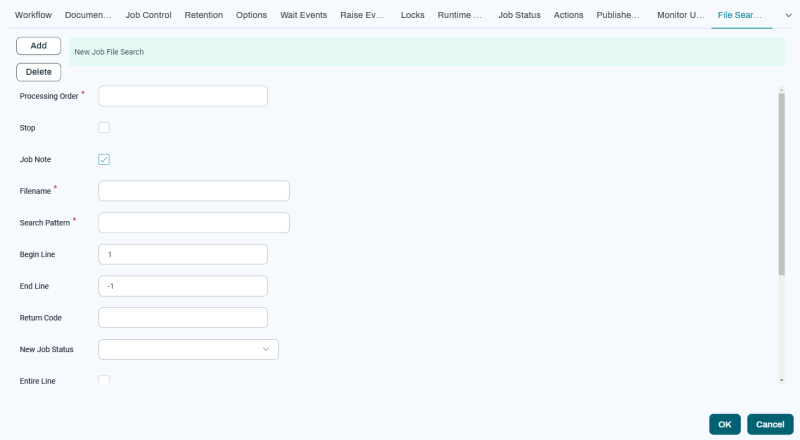
| Field | Description |
|---|---|
| Processing Order | Sequence number for this file search. File searches are performed in sequence based on their Processing Order values, until a file search is matched that has the Stop property checked or the last file search has been performed. |
| Stop | Specifies a file search that will prevent any further file searches to be performed if matched. |
| Process Note | Lets you add a note to the Job with the result of the file search. |
| File | The name of the file to search for. You can use glob matching. |
| Search Pattern | The pattern to search for in the file. If Wild Card is checked, you can use glob matching. |
| Begin Line | The line at which to begin the search. Use -1 and check Reverse to start from the end of the file. |
| End Line | The line after which to stop the search. If Reverse is checked, lines are counted from the end of the file. Specify -1 to end the search at the last line. |
| Return Code | The return code to assign to the matching Job (if any). |
| New Process Status | The status to assign to the matching Job. |
| Entire Line | If this is checked, the pattern must match the entire line, not just a substring of the line. |
| Ignore Case | If this is checked, the search is case-insensitive. |
| Reverse | Check this box to initiate the search from the end of the file. |
| Wild Card | Allow the use of glob matching in Search Pattern. |
| Output Definition Parameter | The Out parameter to use to store the matched line. |
| Out Param Expr | REL expression for the Out parameter value. The built-in variable line contains the string of the line matching the search criteria. |
If a Job or Workflow Definition is using the file search feature, and there is also a Post Running action configured on the Actions tab and/or a trigger has been created using the Before Process Post Running trigger option in the Triggers module, the file search is executed first. In the case when all three options are configured, they are executed in the order listed below.
- File search
- Before Process Post Running Trigger
- Post Running Action
Example
Assume you have a Job or Workflow that does not always return a return code greater than 0 when errors occur, and you want RunMyJobs to look for a specific error message in the log. Assume you want to create a note indicating the error and store the matched line in the Out Parameter P_Error_Code so you can quickly see what the error was. The process in question runs a PL/SQL script, and you want to detect Oracle ORA-12345 errors.
- Navigate to Configure > Automate > Job Definitions.
- Right-click the Job Definition and choose Edit.
- On the File Searches tab, click Add.
- Enter the data from the following table into the fields, then click Save & Close.
| Field | Value |
|---|---|
| Processing Order | 0
|
| Stop | Checked |
| Note | Checked |
| File | stderr.log
|
| Search Pattern | ORA-*
|
| Begin Line | 1
|
| End Line | -1
|
| Return Code | 1
|
| New Status | Error |
| Entire Line | Checked |
| Ignore Case |
Unchecked |
| Reverse |
Unchecked |
| Wild Card | Checked |
| Output Definition Parameter | P_Error_Code
|
| Out Parameter Expression | =line.substring(12)
|