Adding an If Decision Point to a Workflow
If you only want a Step or Job Call to execute if certain conditions are met, you can use a REL expression. The Job Call or Step will execute only if the REL expression evaluates to true.
To add an If Decision Point to a Workflow:
-
Click Decision Points in the toolbar.
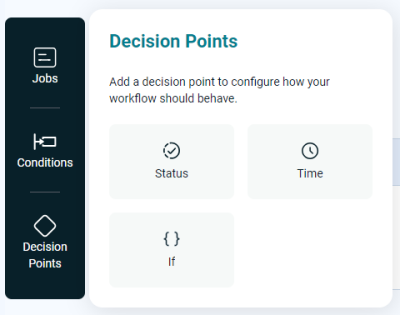
-
Add the If Decision Point.
-
To add an If Decision Point to a Job Call, drag the If tile onto the Job Call. The Job Call overlay displays, scrolled to the Decision Points section.
-
To add an If Decision Point to a Workflow, drag the If tile to before the first Step or between two Steps. The Decision Points overlay displays, allowing you to enter an expression.
-
-
To configure the If Decision Point, click the ellipsis icon on the right side of the field. The REL Equation Editor displays.
-
To check your work, view your Decision Point details.
-
When you are done creating the REL expression, click OK.
Note: Decision Points on Job Calls are always visible, but Decision Points on Steps are visible only if you turn on the View Details switch.