Working With Operator Messages
There are several ways to create an Operator Message.
-
Manually. You can manually create an Operator Message with the System_OperatorMessage Job Definition.
-
With a Status Handler. You can configure a Status Handler in a chain to send an Operator Message.
Creating an Operator Message Manually
To create an Operator Message manually:
- Navigate to Configure > Admin > Automate > Job Definitions.
- Right-click the System_OperatorMessage Job Definition and choose Run.
- Enter a Message value.
- To give the operator a choice of responses, enter a Reply Expression parameter.
- Click Run.
Creating an Operator Message with a Status Handler
To generate Operator Messages with a Status Handler:
-
Create or open a multi-Step Workflow Definition.
-
Add a Request Restart Status Handler for the Step that should generate the Operator Message.
-
Enter the text of the Operator Message in the Message field.
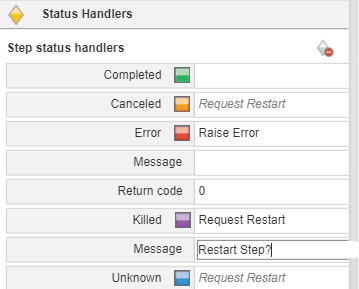
Creating an Operator Message with RedwoodScript
To create an Operator Message with RedwoodScript, use code like the following.
{
OperatorMessage oMessage = jcsSession.createOperatorMessage();
oMessage.setPartition(jcsSession.getPartitionByName("GLOBAL"));
oMessage.setFullText("This Operator Message is a simple test");
oMessage.setReplyExpression("^Well done!$");
jcsSession.persist();
}Note: For more examples, see Operator Message Examples.