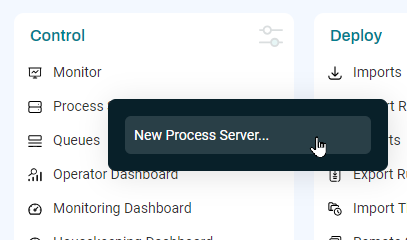Configure Hub Screen
The Configure Hub screen provides a central location where you can access any part of RunMyJobs.
The top part of the Configure Hub screen includes the following:
-
A search field that lets you quickly locate a screen by name.
-
A customizable row of pinned screens, where you can store shortcuts to parts of the RunMyJobs user interface you visit frequently.
-
An itemized list of all of the screens to which you can navigate from the Configure Hub.
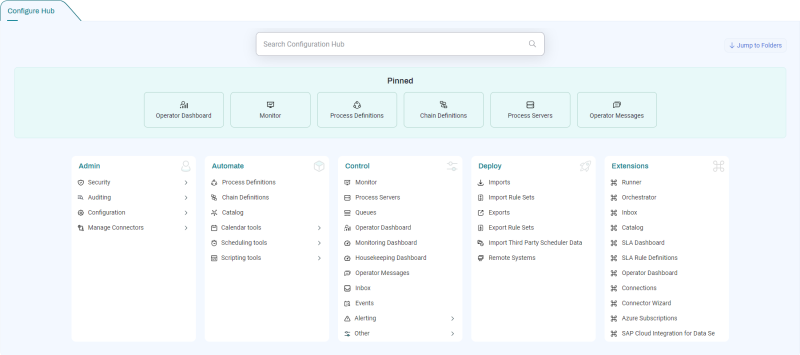
Pinning Screens
To add a screen to the Pinned section at the top, hover over it until the pin icon displays, then click the pin icon.
![]()
Pinned screens also display in a pop-up list from the pin icon at the bottom of the navigation bar.
![]()
Search Field
The fastest way to use the Configure Hub screen is to search in the Search Configuration Hub field. Just type the first few characters in the name of the screen you want to display, and the entire screen updates to narrow down your search.
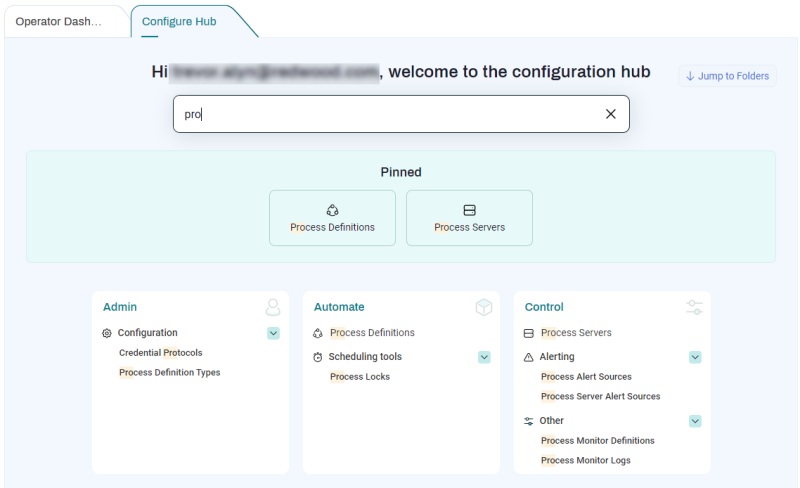
If you are not yet familiar with the RunMyJobs user interface, you can navigate to any part of it using the links in the bottom part of the window.
The central area of this screen is for pinned screens. To pin a screen, hover over its name in the bottom part of the window until the pin icon displays, then click the pin icon.
Context Menu
You can right-click items in the Configuration Hub screen to perform many tasks without even opening the corresponding screen. For example, if you want to create a new Job Server, you can right-click Job Servers and choose New Job Server without ever having to open the Job Servers screen.