Creating a Basic Chain Definition
Note: You can leave the Chain Definition details pane without saving or canceling the changes. They are stored in memory as long as the browser session exists. The changes are committed only when you click Save or Save & Close.
Warning: Do not edit the same Chain Definition in more than one Chain Definition editing pop-up window at a time.
To create a basic Chain Definition:
- Navigate to Definitions > Chains.
-
Click
 . The Diagram tab of the Chain editing pop-up window displays.
. The Diagram tab of the Chain editing pop-up window displays.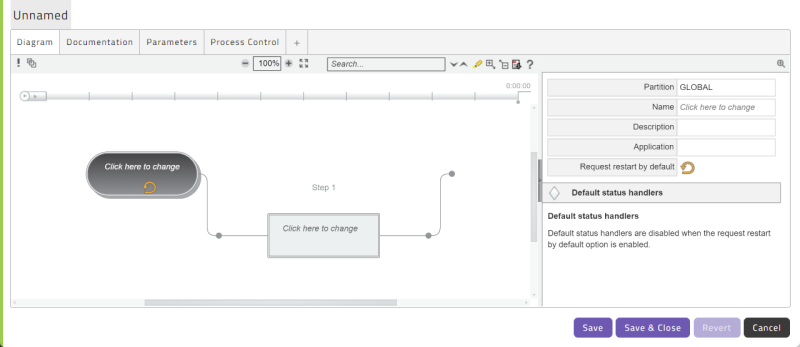
-
Enter a name for the Chain Definition on the right.
-
To assign a Process Definition or Chain Definition (sub-Chain) to a Step call, select the Step call and choose an option from the Process Definition dropdown list.
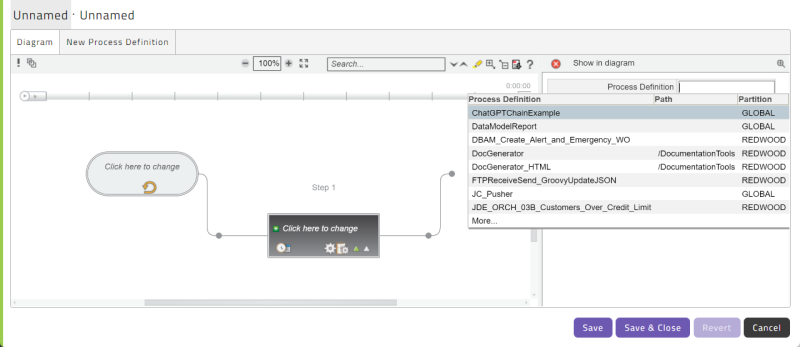
-
To configure the Chain Process to restart if it goes into an error state, make sure the Request restart by default button
 is in selected mode
is in selected mode  .
. -
With the Chain Process selected, configure it using the stack of expandable areas on the right. These are similar to the tabs that are available in the Process Definition editing pop-up window.
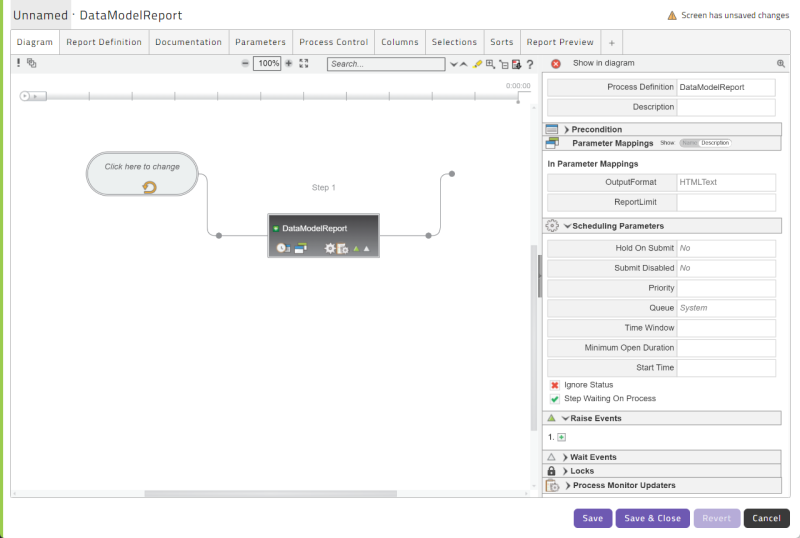
Note: There are icons across the bottom of each Chain Process for different configuration options. These correspond to the headings in the configuration area on the right. Clicking one of these icons expands the corresponding section on the right.
-
To add an additional Chain Process to a Step, select an existing Chain Process, hover the mouse under the rectangle until the + button displays, and then click.

-
You can use a Precondition Function to determine if a Chain, Step, or Chain Process should be started or skipped.
To add a Precondition Function to a Step, select an existing Chain Process in that Step, hover the mouse to the left until the Precondition icon displays, and then click.
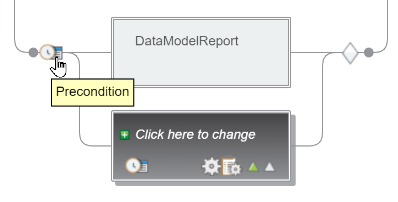
To add a Precondition Function to a Chain Process or sub-Chain, hover the mouse over it until the Precondition icon displays, and then click.
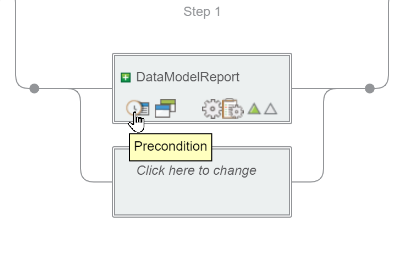
When a Precondition Function is selected, you can configure it in the area on the right. For more information, see Precondition Functions.
-
Status Handlers let you control what happens when a Step in a Chain Definition reaches a particular status. You can use Status Handlers to deal with error conditions in a variety of ways. To add a Status Handler to a Step, hover the mouse over the line to the right of the step until the Status handlers icon displays, then click.
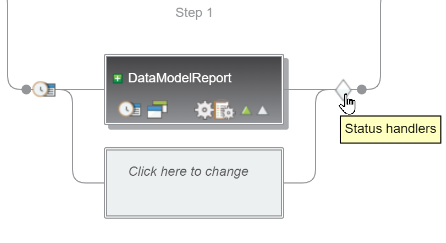
When a Status Handler is selected, you can configure it in the area on the right. For more information, see Status Handlers.
-
To add a Step to a Chain Definition, hover your mouse over the dot where you want to add the step until Insert a step here displays, then click.
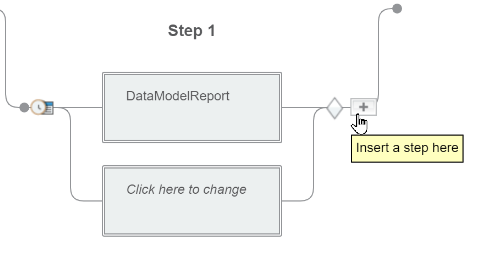
- Once you have finished configuring the Chain Definition, clickSave &Close.