Process Definitions: Definition Tab
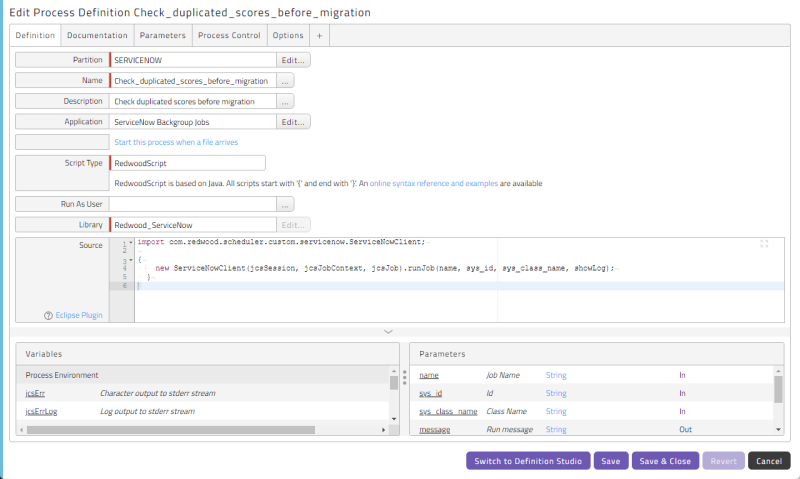
The Definition tab of the Process Definition editing pop-up window includes the following controls.
| Name | Description |
|---|---|
| Partition | The partition to which this Process Definition belongs. |
| Name | The name of the Process Definition. Names must be unique. |
| Description |
An optional description for the Process Definition. If you specify a Description, that is what will display in the user interface. |
| Application | The Application to which the Process Definition belongs. Specifying an Application is a Redwood best practice. |
| Start this process when a file arrives | Lets you trigger the execution of this Process Definition when a file arrives in a directory. See Waiting for a File. |
| Script Type | The type of script to be used in the Source field. See Script Types. |
| Run As User | The user as which the code will be executed. See Run As User. |
| Remote Run As User | The remote user as which the code will be executed. See Run As User. |
| Library | Lets you optionally specify a custom library to be accessed by the Source script. You can use this setting for parameter validation if you set up Redwood Expression Entry points in the library for the methods you would like to expose to Redwood Expression Language. |
| Source | The script that defines what the Process Definition does. See Exceptions. |
| Variables | A list of variables that you can insert in the Source field. To insert a variable reference, click its underlined name. |
| Parameters | A list of parameter names (see Parameters Tab). To insert a parameter reference, click its underlined name. |
Waiting for a File
You can specify a file that is used to trigger the process by clicking Start this process when a file arrives.
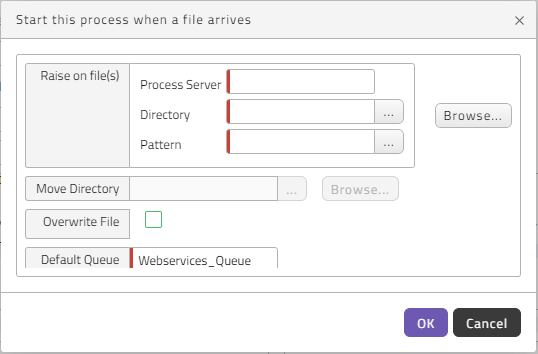
| Field | Description |
|---|---|
| Process Server | The Process Server on which the file will arrive. |
| Directory | The directory where the file will arrive. |
| Pattern | A glob pattern that will be used to match the file name. |
| Move Directory | Lets you automatically move the file into another directory. Using this option is a Redwood best practice. |
| Overwrite File | Should the file overwrite an existing file when it is moved? |
| Default Queue | Since the process is started automatically, you must set a default Queue for it to run on. |
Script Types
The following script types allow you to enter a Source script if the corresponding license key is enabled.
Warning: Not all script types are appropriate for every type of Process Definition.
Warning: If you use one of these script types in a Process Definition, make sure you have a Process Server with a Service that can execute the scripts.
- AS400: For automating processes on an AS/400 computer.
- BASH: For writing Bourne Again SHell scripts. BASH is installed on all Linux systems and optionally on all compatible UNIX platforms that RunMyJobs supports.
- CMD: For writing Microsoft Windows Command scripts.
- CSH: For writing C Shell scripts. Available on most UNIX systems.
- DCL: For writing DEC Command Language scripts for HP OpenVMS.
- FTP: For writing FTP Process Definitions.
- Groovy: For writing Groovy scripts.
- HTTP: For creating outbound REST requests.
- Java: For writing Java scripts.
- JCL_FTP: For writing JCL scripts submitted via FTP to remote IBM zSeries servers running the MVS or z/OS operating system controlled by JES2 or JES3.
- KSH: For writing Korn shell script, for OS processes that run on compatible UNIX servers.
- OraApps: For working with Oracle Applications.
- OracleJob: For working with Oracle jobs.
- OS Native: For writing OS-independent scripts. The default shell of the Run As User defines the target shell.
- PeopleSoft: For working with PeopleSoft.
- PERL: For writing Perl scripts.
- PERL (Unicode): For writing Perl scripts with Unicode characters.
- PS1: For writing Microsoft Windows PowerShell language scripts.
- Python: For writing Python scripts.
- R: For writing R scripts.
- Reconciliation
-
REDWOOD.Redwood_DataIntegrator
-
REDWOOD.Redwood_JSCAPE
-
REDWOOD.Redwood_SAP_IBP
- RedwoodScript: The RedwoodScript Definition Type lets you write server-based scripts with the RedwoodScript language.
- SOAP: For working with SOAP Web Services.
- SQLPLUS: For writing SQL Plus scripts.
- VBScript: For writing Microsoft Windows Visual Basic Script scripts.
Run As User
Some Definition Types let you specify a user under which the code is executed. The user must exist and not be locked for the code to be executed on the target system.
The Remote Run As User is used in Process Definition of types FTP and SQLPLUS. This is the user for logging into the remote FTP server or Oracle database. The Run As User account is used to run the client software (jftp or sqlplus) on the Process Server.
You can use the syntax [<domain>\]<user>/<password>@<server> in a Run As User field. However, this syntax does not let you use '/', '\', or '@' in passwords and is not recommended.
Redwood recommends using the Credentials feature for authentication. For more information, see the Assign Users from External Platforms to OS Processes with Credentials. The syntax for a credential is [[<domain>\]<username>, where <domain> is the LAN Manager domain name found in the domain dropdown list when you log into Microsoft Windows Domains, and <username> matches the Username field of the credential. The syntax for a credential with virtual user is {virtual}:<user>, where <user> is the value of the Virtual User field of the credential.
Run As User is generally used to control the user account under which the OS process runs on the host where the Platform Agent runs. Remote Run As User is used to control an extra user account that is used in particular Definition Types only.
For SQLPLUS and JCL_FTP, the Run As User value is used for the remote account, because there is no use for the local Run As User.
Note: You can override the values of the [Remote] Run As User fields with JCS_[REMOTE_]USER parameters. For more information, see Assign Users from External Platforms to OS Processes with Credentials.
Controlling the RunAsUser and/or RemoteRunAsUser at submit time
If you need to control the user account at submission, you can override the user, password, and endpoint parts of a credential with the following parameters:
JCS_USERJCS_ENDPOINT- (forSQLPLUSandJCL_FTPonly)JCS_REMOTE_USERJCS_REMOTE_ENDPOINT
Note: The endpoint for Definition Types other than SQLPLUS and JCL_FTP is fixed to the EndPoint Process Server parameter, or if that is not set, the RemoteHostName Process Server parameter.
Examples
If a credential for user oracle exists for all Process Servers attached to the Queue where you submitted the process, Run As User can be set to oracle.
If a credential for EXAMPLE\jdoe exists for all Process Servers attached to the Queue where you submitted the process, and all of the Process Servers trust users from the EXAMPLE domain, Run As User can be set to EXAMPLE\jdoe
If a credential has the Virtual User field set to erpuser for all Process Servers attached to the Queue where you submitted the process, Run As User can be set to {virtual}:erpuser.
Exceptions
The following Definition Types do not allow you to edit the Source script.
- JobChain
- SAPPI
- SAPR3
- System