Creating an SAP Datasphere Connection
Tip: If your SAP Datasphere jobs start failing with 401 errors, go to the Connection in RunMyJobs, log in again to refresh your token, and then re-save the Connection.
To create an SAP Datasphere Connection:
- Navigate to Custom > Connections.
-
Click
 .
. -
Under Select Connection Type, click SAP Datasphere.
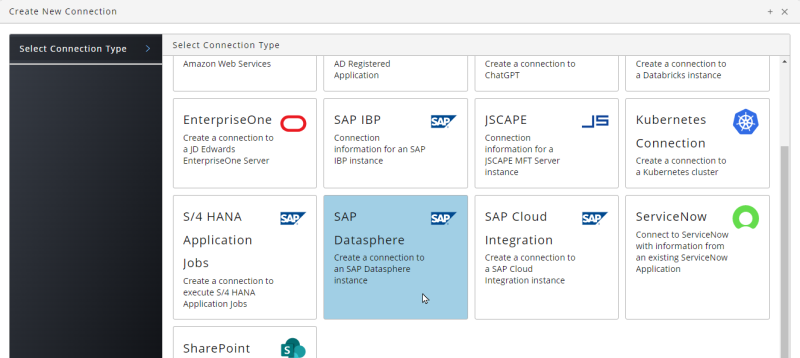
-
ClickNext or Basic Properties and create a Queue and Process Server for the Connection. All required settings will be configured automatically.
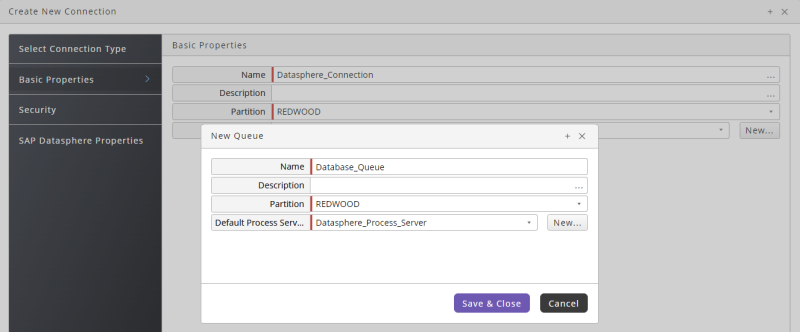
-
Click Next or Security, then click
 to specify which roles can access the Connection.
to specify which roles can access the Connection. -
Click Next or SAP Datasphere Properties, then enter your SAP Datasphere Endpoint, Auth URL, Access Token, Client ID, and Client Secret.
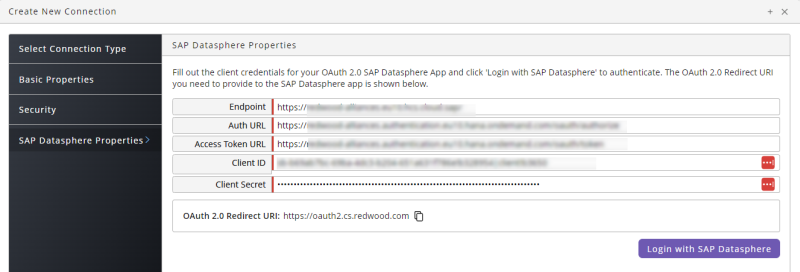
-
To test the connection, click Login with SAP Datasphere. The SAP Hana Cloud Services Sign In screen displays. Enter your Email or User Name and Password, then click Continue.
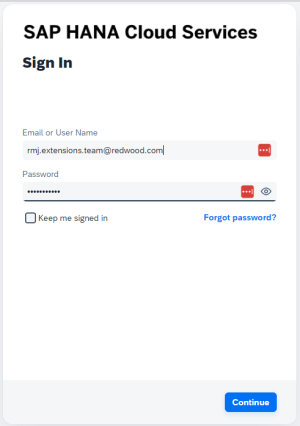
- Click Save & Close.
- Navigate to Environment > Process Servers and locate the Datasphere Process Server. If it is not in status Running, right-click it and choose Start, then make sure it reaches status Running.