Adding a Time Decision Point to a Workflow
If you want a Step or Job call to execute only at specific times, you can use a Time Decision Point to specify a Time Window. You can specify that the Time Window must be open or closed, and you can specify which time zone it should be evaluated in. If you do not specify a time zone, the current time zone is used.
To add a Time Decision Point to a Workflow:
-
Click Decision Points in the toolbar.
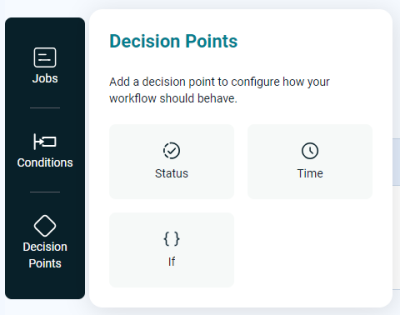
-
Click the Time tile. A list of Time Windows displays.
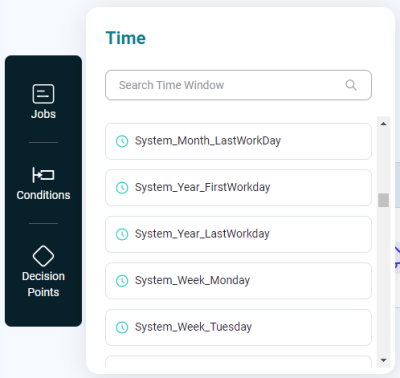
-
To add a Time Decision Point to a Job call, drag a Time Window onto the Job call.
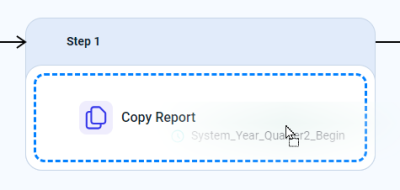
When you release the mouse button, the Job overlay displays, scrolled to the Decision Points section.
-
To add a Time Decision Point to a Workflow, drag a Time Window to before the first Step or between two Steps.
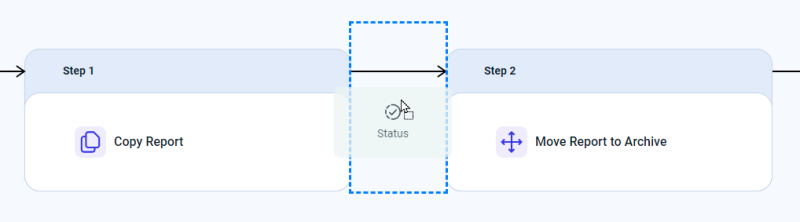
-
-
When you release the mouse button, the Time Decision Points overlay displays. For more information, see Time Decision Points.