Object Search
To display the Object Search pop-up window, click the Object Search button ![]() .
.
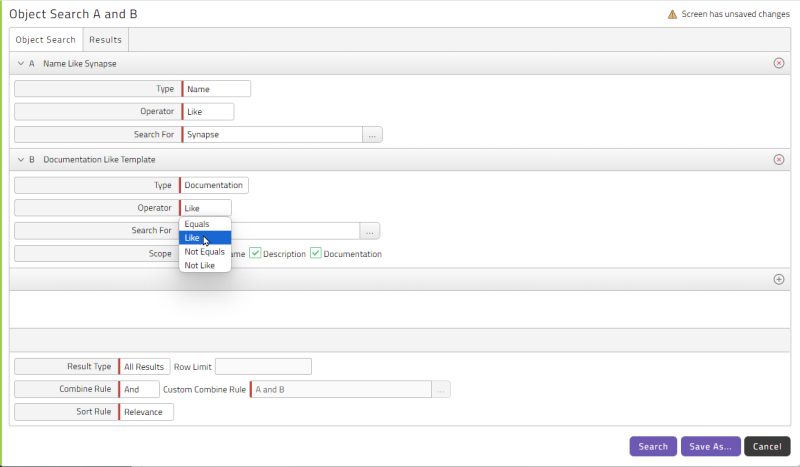
Object Search lets you specify a series of search conditions and link them with a configurable Combine Rule.
Performing an Object Search
To perform an Object Search:
-
Select the type of object you want to search for from the Type field. See Searchable Object Types, below.
-
Select an operator from the Operator field. The options are Equals, Like, Not Equals, and Not Like. The Like and Not Like operators implicitly place wildcards before and after
-
Enter a search string in the Search For field.
-
Optionally, select options in the Scope field. Note that this field is not displayed for all object types.
-
To add an additional search condition, click
 and then repeat steps 1-4. Each search condition is assigned a letter of the alphabet, in the order they were created. If you delete a search condition, the letters of any search conditions after it are rellocated.
and then repeat steps 1-4. Each search condition is assigned a letter of the alphabet, in the order they were created. If you delete a search condition, the letters of any search conditions after it are rellocated. -
Choose an option from the Result Type dropdown list.
-
All Results: Returns all results.
-
Count: Returns only the number of matching objects.
-
Limited: Enter the number of desired row results in the Row Limit field.
-
-
If you have specified multiple search conditions, choose an option from the Combine Rule field. This setting determines how the search conditions are combined.
-
And: Results must match all rules.
-
Or: Results must match at least one rule.
-
Custom: Enter a custom rule, using the letter identifiers for the rules, the keywords
andandor, and parentheses for grouping.
-
-
To control how results are sorted, choose an option from the Sort Rule field.
-
Do one of the following things:
-
To save the search as a Process Definition, click Save As and enter a Name.
-
To execute the search immediately click Search. The results display in the Results tab.
-
Actions
The Results tab has an Actions menu, which includes the following options.
| Action | Description |
|---|---|
| Download Results | Downloads an HTML file containing the results of the search. |
| Help | Displays this Help topic. |
| Search | Performs the search again. |
| Save As | Saves the search as a Process Definition. |
| Cancel | Cancels the search. |
Searchable Object Types
Object Search supports the following object types.
- Application: Searches for objects by the name of their Application.
- Documentation: Searches the Documentation field.
- Description: Searches the Description field
- Documentation: Searches the Name, Description, and Documentation fields.
- File Event: Searches for file events by source and/or move directory.
- Modified: Searches for objects modified by a particular user and/or within a specific time frame.
- Name: Searches for objects by Name.
- Parameter Value: Searches for processes, Process Definitions, and/or Chains, or any combination thereof, via a parameter name/value combination.
- Partition: Searches for objects by Partition.
- Source: Searches for Process Definitions, actions, libraries, and/or triggers, or any combination thereof, using the contents of the Source field.
- Specific Field: Searches a specific field.