Working with Export Rule Sets
Export Rule Sets determine which Objects are exported into CAR archives.
Creating an Export Rule Set
To create an Export Rule Set:
-
Navigate to Configure > Deploy > Export Rule Sets.
-
Click New.
-
Choose a Partition and enter a Name.
-
If you want the Rule Set to contain an export list, click the Export List tab. Use the search interface at the top to locate Objects you might want to add to the export list. Then check the names of the Objects you want to export and click Add to export list. Once you have added an Object to the list, you can check Export Related Objects to include any dependencies for that Object.
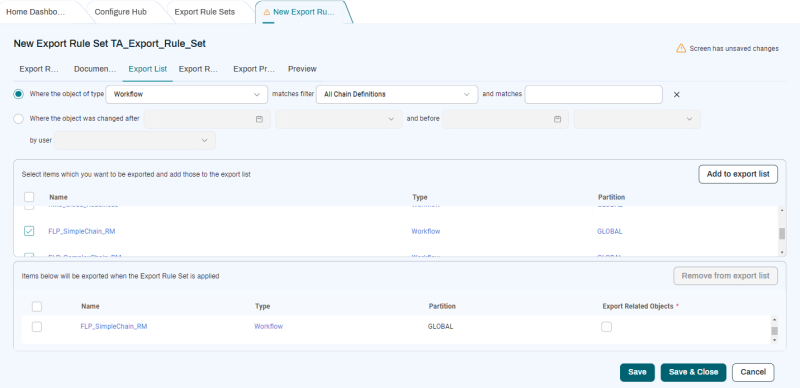
-
If you want the Rule Set to contain one or more export rules, click the Export Rules tab. Click Add to add an export rule, then choose an option from the Matches Object Type dropdown list. In the Available Conditions area below this field, use the Include and Exclude tabs to add conditions to the export rule.
The included conditions are listed in the Selection area. If one of the conditions has an Edit Value link, click it to specify a value.
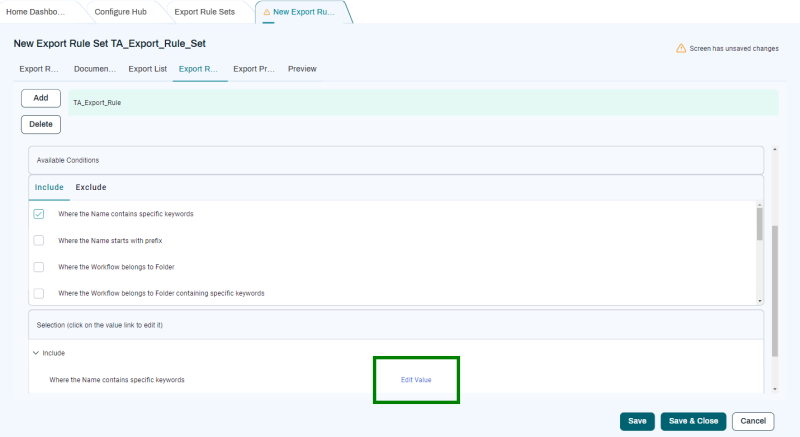
Note: If you select Extend filter with user-defined SQL, you can further limit the scope of the Export Rule Set by specifying the contents of a
WHEREclause. You do not have to enter theSELECTportion of the SQL. -
To preview the list of Objects to be exported by the Export Rule Set, click the Preview tab.
-
When the list of Objects in the Preview tab is correct, click Save & Close.