Diagram View for Chains
If you select a Chain that has been submitted in the Process Monitor, a link named (Toggle Diagram View) displays at the top of the Detail View. If you click this link, the detail view switches to a diagram of the chain.
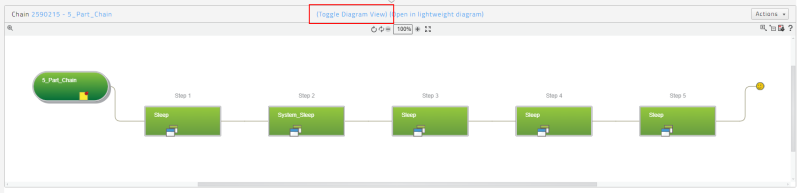
If you click a chain or step in this diagram, a pop-up window for the selected item displays.
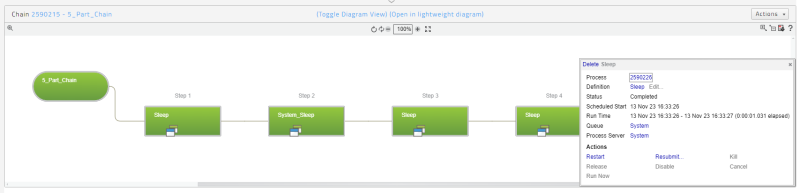
You can use this pop-up window both to get more information about the selected item and to interact with it in various ways. For example, you can use the Actions section to Restart or Resubmit a Chain Process.
General Navigation
You can use your mouse to perform the following gestures in the diagram view.
- Scroll-wheel: Zoom in and out.
- Double-click a box: zoom to fit.
- Ctrl-drag a rectangle: Zoom to rectangle.
- Click plus [+]: Expand or collapse.
- Right-click: Access the context menu.
- Click a process ID to display the process in a new tab.
- Click a Chain Process or Step: Display the process or Step in a new tab.
Note: You can resize Chain Process boxes by clicking and dragging their right edges. However, note that such changes are persisted and applied system-wide.
Toolbar Controls
-
 : Zoom in 10%.
: Zoom in 10%. -
 : Zoom out 10%.
: Zoom out 10%. -
 : Expand all, recursively.
: Expand all, recursively. -
 : Collapse all, recursively.
: Collapse all, recursively. -
 : Print the Chain diagram.
: Print the Chain diagram. -
 : Display help.
: Display help.
Icons
-
 - files
- files -
 - output file (when multiple files were created)
- output file (when multiple files were created) -
 - Operator Message
- Operator Message -
 - Operator Message requiring a reply
- Operator Message requiring a reply -
 - replied Operator Message
- replied Operator Message -
 - event
- event -
 - raised event
- raised event -
 - cleared event
- cleared event -
 - Chain has both an Operator Message and an event
- Chain has both an Operator Message and an event -
 - parameters
*
- parameters
* - In parameter
*
- In parameter
* - Out parameter
- Out parameter -
 - note
- note
Actions Menu
The Actions menu provides various actions you can perform in the diagram view.
Note: These actions are context-aware. For example, the Show error action will not be available for Chains that have reached status Completed.
| Action | Description |
|---|---|
| Scheduling > Edit | Edit the Chain's scheduling data. You can do this only if the Chain is in an initial state (not Running). |
| Scheduling > Resubmit | Submits a new Chain based on this Chain (with the same parameters and so forth). This option displays a new window that lets you edit the values before the Chain is submitted. |
| Scheduling > Hold | Places the Chain into Hold status, preventing it from being executed until it is manually released. |
| Scheduling > Release | Releases the Chain, allowing it to be executed automatically if all of its scheduling constraints are met. |
| Scheduling > Enable | Enables a disabled Step or process. |
| Scheduling > Disable | Disables a Step or process. |
| Scheduling > Kill | Kills a running Chain or process by sending it a signal to stop running. Killing a Chain or process may not always be instantaneous. For Chains, this will kill all currently running Chain Processes in the Chain. |
| Scheduling > Cancel | Cancels a Chain or Chain Process that has not yet started running. This will prevent the Chain or Chain Process from ever starting. For Chains, this will cancel all Chain Processes that have not yet started. Running Chain Processes are allowed to reach a final status. |
| Scheduling > Restart | Submits and executes a new Chain based on this Chain (with the same parameters and so forth). This will submit and start the Chain immediately, without prompting. Note that the value of the Hold on Submit scheduling parameter is carried over to the new Chain Process. However, it is ignored -- the Chain Process will start as soon as possible. |
| Scheduling > Restart from Error | Restarts a Chain from the Step that reached status Error, Killed, or Unknown. Identical to Restart for processes that are not in a Chain. |
| Scheduling > Run Now | Executes a Chain or Chain Process as soon as possible, regardless of any locks or events it depends on. |
| Event Handling > Add raise event | Adds a raise event to the selected Chain Process. Available only for Chain Processes in a pre-running state. |
| Event Handling > Add wait event | Adds a wait event to the selected Chain Process and optionally clears the event. Available only for Chain Processes in a pre-running state. |
| Add Note | Adds a process note to the process. |
| New Alert Rule | Lets you create a new Process Alert Source or a Chain, with a default Name and Name Pattern. |
| Update | Updates the Chain and its Chain Processes to use the latest definitions. |
| Promote > Promote to system | Lets you promote the selected object. |
| Promote > Edit further then promote | Lets you promote the selected object, but you can edit its Export Rule Set prior to promoting. |
| Delete | Deletes the selected Chain or Chain Process if it is in a final state. If its state is pre-running, you must cancel it first. If it is running, you must kill it before you can delete it. |
| Remove Old processes | Lets you remove old Chains that have reached a final status. |
| Explain process Status | Explains the current Chain status. This option works only if the current Chain status is Queued. |
| Show diagram | Shows the Chain diagram in a new tab. |
| Show error | Display the Chain Process that reached status Error (if any). |
| Get Support Files | Lets you retrieve log files and Operator Messages that can help you troubleshoot a problem. Available only for Chains and Chain Processes that have reached status Unknown or Error. |
| Edit Definition | Lets you edit the Chain Definition. |
| Monitor process resolution | Displays a Process Monitor that displays all Chain Processes in the definition with a status of Scheduled, Held, Modified, or Never. |
| Show permalinks | Display the PermaLink to the selected Chain Process. |
| Add to navigation bar | Adds the current object to the navigation bar. |
| Help | Displays a Help topic. |
| Refresh | Refreshes the diagram. |
| Tab > Close tab | Closes the current tab. Available only when the diagram is in its own tab. |
| Tab > Close all other tabs | Close all other tabs, leaving the current tab open. Available only when the diagram is in its own tab. |