Exporting Related Objects
When you export objects, you can choose or check Export Related Objects. This will cause all objects used by the object(s) being exported to also be exported. This allows you to import the object(s) into a different RunMyJobs instance without worrying that some objects will be missing their dependencies in the new instance.
Note: There is also a checkbox for Export related objects by default in the Edit User Settings screen.
Excluding Related Objects from Export
In cases where you do NOT want a particular related object (for example, a Queue) to be included when Export Related Objects is selected, you can do the following.
-
In the Edit User Settings screen, make sure Allow edit as XML is checked.
-
Right-click the object you want to exclude and choose Edit.
-
Switch to the XML tab.
-
Immediately after the
<TimeWindow>section, add the following XML.Copy<ObjectTag>
<ObjectTagDefinition type="ObjectTagDefinition" path="GLOBAL.System_Dont_Export_Recursive" />
<Value><![CDATA[true]]></Value>
</ObjectTag>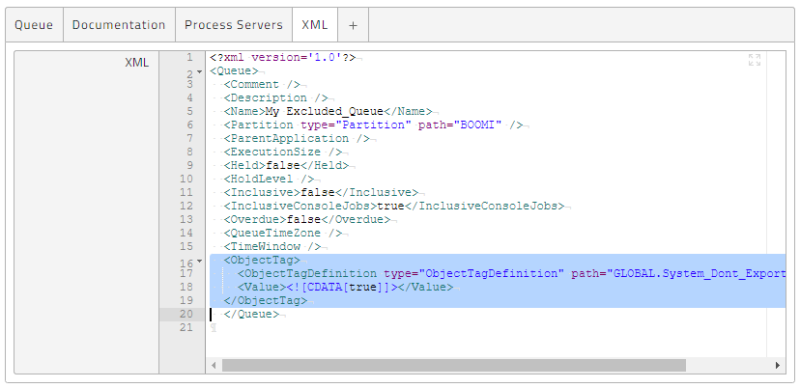
-
Click Save & Close.
If you now export an object that makes use of this Queue with the Export Related Objects option selected, the Queue will not be included in the exported CAR file.