Adding a Time Condition to a Job
A Time Condition lets you restrict a Job call to running within a specific Time Window. To add a Time Condition to a Job call:
-
Click Conditions. The Conditions overlay displays.
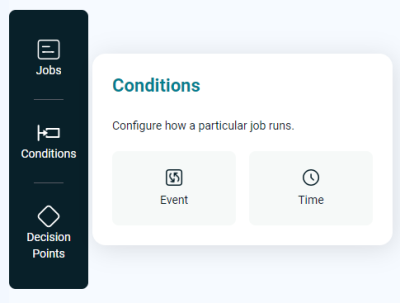
-
Click the Time button. The Time overlay displays and lists all available Time Windows, with a Search Time Window field at the top.
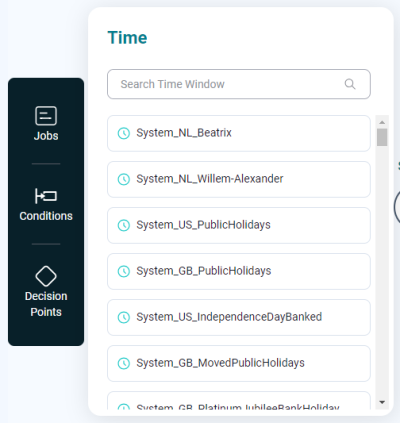
-
Locate the Time Window you want and drag it onto the target Job call. A configuration overlay displays. If you finish configuring the Time Condition now, the Job will execute only when the Time Window is open.
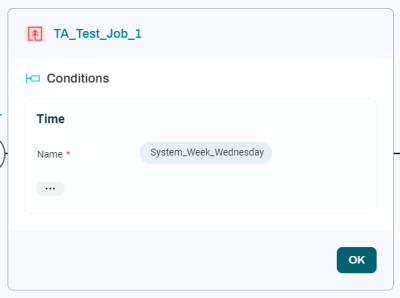
-
To expand the configuration overlay and display additional fields, click
 . For more information about Time Window configuration options, see About Time Windows.
. For more information about Time Window configuration options, see About Time Windows.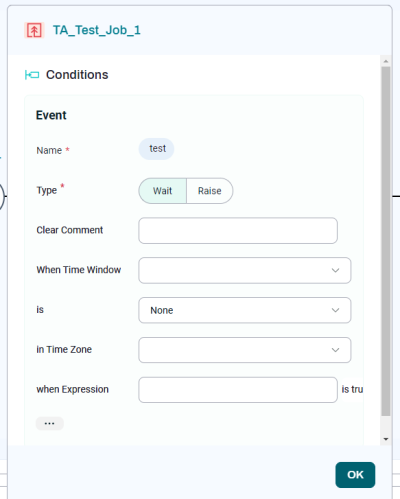
-
When you are done configuring the Condition, click OK. The overlay closes.
-
If you want to edit the event after you have created it, click the Job. In the configuration overlay, scroll down to Conditions > Time Window to make changes.
Note: After you add a Condition to a Job call, the following icon is added to the Job: ![]()