Adding an Event Condition to a Workflow
An Event Condition lets you make a Job call raise or wait for Events. To add an Event Condition to a Workflow:
-
Add a Job call to the Workflow. Before you can add a Condition to a Workflow, you must have at least one Step containing a Job call.
-
Click Conditions. The Conditions overlay displays.
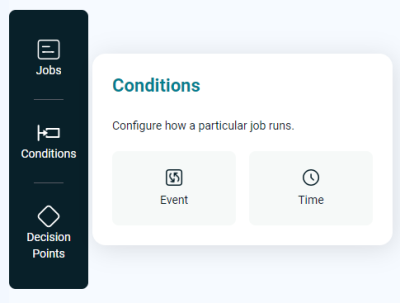
-
Click the Event button. The Events overlay displays and lists all available Events, with a Search Event field at the top.
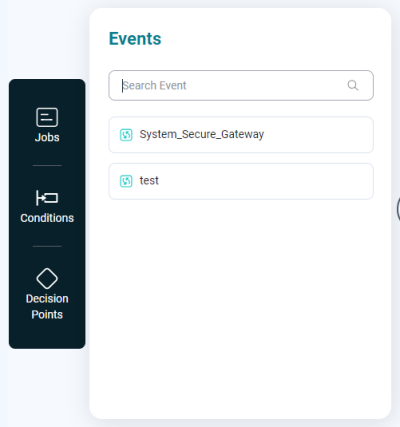
-
Locate the Event you want and drag it onto the target Job call. A configuration overlay displays.
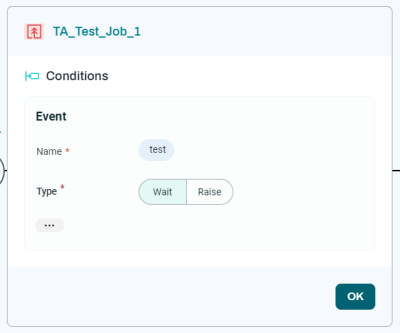
-
To make the Job call wait for the Event to execute, click Wait. To make the Job call raise the Event once it has completed, click Raise. For more information, see Raise Events and Wait Events.
-
To expand the configuration overlay and display additional fields, click
 .
.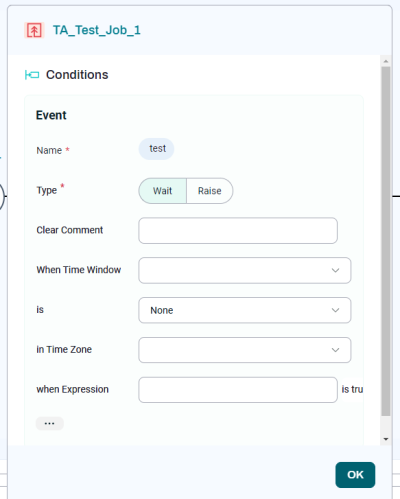
-
When you are done configuring the Condition, click OK. The overlay closes.
-
If you want to edit the event after you have created it, click the Job call. In the configuration overlay, scroll down to Raise Events or Wait Events to make changes.
Note: After you add a Condition to a Job call, the following icon is added to the Job: ![]()