Adding an Existing Job to a Workflow
To create a Job from a Job Template:
-
Click Jobs. The Jobs overlay displays.
-
In the Jobs overlay, click Existing Jobs. The overlay lists the available Jobs.
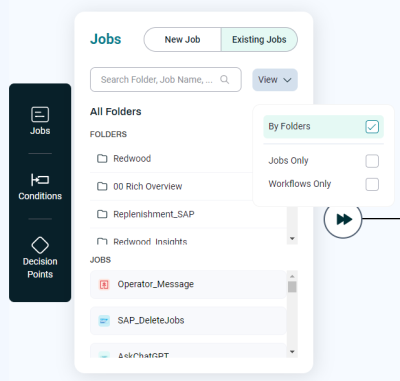
-
The Search field lets you search for Jobs by name.
-
The FOLDERS area lets you explore Jobs by Folder.
-
The JOBS area lets you view individual Jobs.
-
The View menu lets you choose:
-
Whether to view Jobs grouped by Folders.
-
Whether to view Jobs Only.
-
Whether to view Workflows Only.
-
-
-
Drag the Job you want to the Workflow, as described in Creating a Workflow.
-
When you drop the Job, a configuration overlay displays, allowing you to configure the Job.
-
When you are done, click Save. The configuration overlay closes.