Job Status Tab
The Process Status tab lets you control restart behavior for Job and Workflow Definitions that use Advanced Schedules. Restart behavior controls what happens when a Job submitted as the result of an Advanced Schedule reaches the status Canceled, Completed, Error, Killed, and/or Unknown.
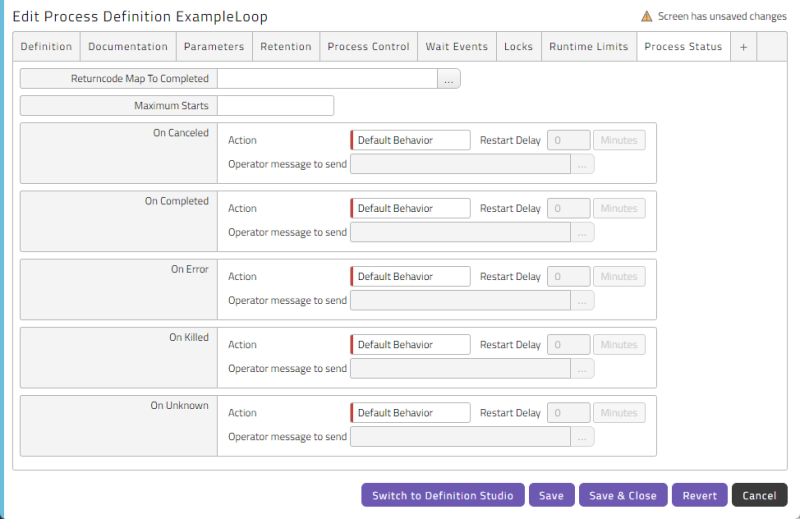
By default, if a Job that is using an Advanced Schedule reaches one of these statuses, the Advanced Schedule will simply ignore that particular Job instance and rerun the Job or Workflow Definition at the next time in the Advanced Schedule. By configuring this tab, you can change this behavior and potentially restart that Job instance.
Note: When a Job is restarted, a new instance of the Job is created and all values are set according to the original instance.
Tip: To restart a specific recurrence using its original submit time, navigate to the Monitor screen, then right-click any recurrence of the process in the choose Scheduling > Restart. In the pop-up window that displays, click Perform Restart on the recurrence.
The Job Status tab of the Job Definition editing screen includes the following controls.
The following table provides more detail about the Action field options.
| Action | Process Restarted? | Advanced Schedule Obeyed? |
|---|---|---|
| Continue Advanced Schedule (Default behavior) | No | Yes |
| Stop Advanced Schedule | No | No |
| Request Restart | Only if an Operator responds to the Operator Message | Yes |
| Restart | Yes | Yes |
| Restart from Error | Yes, from the Step that reached Error status. | Yes |
| Restart No Resubmit | Yes | No |
Note: Using the Completed status in combination with Restart from Error will restart from Error only if there was a Job in status Error, and Continue if there was no Job in status Error.
Note: When you configure a restart behavior on a Job Definition and call it from within a Workflow, the restart behavior of the Job Definition will take effect inside the Workflow.
Manual and Automatic Restarts
There are some differences between a manual restart and an automatic restart.
- A manual restart uses the user who restarted the Job. The restart is not counted towards the Maximum Starts value, and the restart is not affected by any values specified for Maximum Starts or Restart delay The Restart Count is reset when either the object on which it is set is restarted, or a parent object is restarted. Thus the Restart Count on a Step, for example, is not reset when you restart a Job Call in the Step. When you restart the Step or any parent (such as the parent Workflow), the counter on the newly created object (Step or Workflow) is reset.
- An automatic restart does not set the user, does update the restart count, and is limited by the Maximum Starts value. Any Restart Counts on child objects will be reset in the newly created object.
Restart Behavior in Workflow Definitions
A Workflow Definition is a type of Job Definition, so the restart behavior described above also applies to Workflow Definitions. In a restart, a new instance of the Workflow Job are created and the Parameters of the top-level Job are set according to those of the original. This is not a recursive operation. Call Parameters mapped to the Workflow will have the same values, but parameters that contain REL expressions will be reevaluated. Parameters on the Workflow itself that contain REL expressions will not be reevaluated.
Restart Behavior of a Job Definition used in a Call
When you configure a restart behavior on a Job Definition and call it from within a Workflow, the restart behavior of the Job Definition will take effect inside the Workflow. The Step will wait until there are no more restarts.
Example
Assume that a process with restart behavior On Error Request Restart was submitted with an Advanced Schedule and a presubmit count of 3, and the first Job has reached Completed.
The following figure illustrates the number of Jobs in this recurrence.

The following figure illustrates the Job reaching Error. Note that in the figure, an Operator Message is waiting for a reply. As soon as the Job reaches a final state, a new one is submitted.

The following figure illustrates the Job being restarted.

The following figure illustrates the restarted Job reaching Completed.

The following figure illustrates the restarted Job reaching Error. Again, an Operator Message has been generated and is waiting for a reply.
