About Advanced Schedules
An Advanced Schedule (Configure > Automate > Calendar Tools > Advanced Schedules) is a set of rules that controls the repetitive execution of a Job or Workflow Definition. Each execution of the Job or Workflow Definition is called a Job. With an Advanced Schedule, Jobs that reach Completed status are restarted automatically by a Job Server according to the frequency defined in the Advanced Schedule.
Note: In the Classic and Legacy UI, Advanced Schedules are referred to as "Submit Frames."
Previewing Advanced Schedules
If you select an Advanced Schedule in the Advanced Schedules screen, a preview of the Advanced Schedule displays in the Detail View.
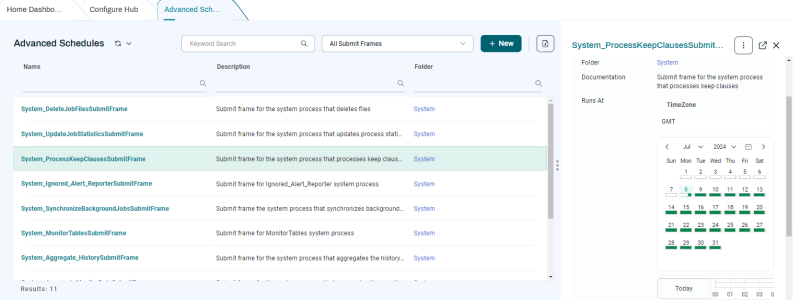
Advanced Schedule Elements
An Advanced Schedule contains one or more Advanced Schedule elements that define ranges of time. If more than one Advanced Schedule element is specified, the total cycle is a union of all Advanced Schedule elements. For example, if an Advanced Schedule has two elements, every hour and every 3 days, the Job or Workflow Definition will run every hour of every day.
Every time a Job in the Recurrence has reached a final status (assuming it does conflict with its Restart Behavior), RunMyJobs evaluates the Advanced Schedule based on the first Job in the Recurrence to determine the next date/time to submit a new Job. The equation is as follows:
<submit_base_time> + (<n> x <amount> <units>)<submit_base_time>: The date/time the first Job in the recurrence was started.<n>: The number of cycles required to get a date/time after this point in time.<amount>: The value in the every field of the Advanced Schedule element.<unit>: The unit selected in the Unit field.
Another example: Assume an Advanced Schedule has two elements: every hour during time window System_Week_WorkDay and every 3 days. With this Advanced Schedule, Jobs will run every hour during System_Week_WorkDay, and every time the following equation results in a week-end day:
<day_of_original_request> + (<n> x 3 days)In fact, in this example it means every third Sunday and Saturday.
Note: If Advanced Schedule elements overlap, only one Job is created.
Note: Changes to anAdvanced Schedule will affect the current Job only if it has not yet started. Otherwise, the next occurrence will be updated.
Advanced Schedule Recurrences
When you run a Job or Workflow with an Advanced Schedule, the first Job and all subsequent Jobs based on the Job or Workflow form a recurrence. The Jobs of the recurrence have a pattern in common, which uses as the base time the original scheduled time of the first process. Note that this is the time at which the Run Wizard was opened. The actual Scheduled Start time of the Job may differ, depending on how long it takes you to actually submit the Job or Workflow definition.
The default value for the presubmit count in the Run Wizard is set to 1 when an Advanced Schedule is used, you can override this with the DefaultPreSubmit registry entry. The default value is 10 when no Advanced Schedules are used. At every system startup, an Operator Message is created if this key does not exist or is invalid.
For more information, see Managing Recurrences.
Note: Jobs with a restart count do not wait for each other. RunMyJobs simply makes sure that <n> processes in a non-final state are in the recurrence.
Note: If you presubmit more than 100 Jobs, you will get a warning. The maximum number of Jobs you ca presubmit is set to 5000. You cannot presubmit more than 5000 Jobs, because this can have serious consequences in terms of performance.
Built-in Advanced Schedules
The following standard Advanced Schedules are provided with RunMyJobs.
| Advanced Schedule | Maintenance Job | Submits (Default) |
|---|---|---|
| System_Aggregate_HistorySubmitFrame | System_Aggregate_History: Collects history data for Jobs. | Daily |
| System_AggregateMonitorDataSubmitFrame | System_AggregateMonitorData: Collects history data for monitor values. | Hourly |
| System_CollectStatisticsSubmitFrame | System_CollectStatistics: Collects system statistics. | Daily |
| System_DeleteJobFilesSubmitFrame | System_DeleteJobFiles: Deletes the output and log files of deleted Jobs. | Every 15 minutes |
| System_Ignored_Alert_ReporterSubmitFrame | System_Ignored_Alert_Reporter: Creates reports for the number of ignored alerts. | Every 15 minutes |
| System_MonitorTablesSubmitFrame | System_MonitorTables: Adds the database table row counts to the monitor tree. | Daily |
| System_ProcessKeepClausesSubmitFrame | System_ProcessKeepClauses: Deletes Jobs according to their Keep Clauses. | Every 15 minutes |
| System_SynchronizeBackgroundJobsSubmitFrame | Not used by any system Job Definition. | Daily |
| System_UpdateJobStatisticsSubmitFrame | System_UpdateJobStatistics: Updates the runtime statistics of Jobs. | Every 15 minutes |
Generated Advanced Schedules
Advanced Schedules are automatically generated when you schedule a Job with a recurrence pattern (for example, in the Run Wizard). Automatically generated Advanced Schedules are named SF_System_<number>.
You can edit generated Advanced Schedules by changing the recurrence pattern of the recurrence. They are modified as if the recurrence pattern is modified.
Warning: Redwood strongly discourages you from using automatically generated Advanced Schedules with other Objects.
Restart Behavior
If a Job that uses a Advanced Schedule fails to reach Completed status, it is no longer resubmitted by the Advanced Schedule. However, you can use restart behavior to continue such an Advanced Schedule.
Compensating for DST Changes
If you define an Advanced Schedule using <amount> <unit>, where <unit> is smaller than a day, it will not always recognize DST changes. If you want the Advanced Schedule to recognize DST changes, check the Preserve times checkbox on the Advanced Schedule. Alternatively, you can specify a Time Window in the All openings of time window field; if you do so, the Job will be rescheduled for each opening of the Time Window.
Preserve Times is relevant only for Advanced Schedule elements that satisfy all of the following conditions:
- An hours, minutes or seconds type of interval.
- The number of seconds evenly divides the number of minutes in a day, or the number of hours evenly divides the number of hours in a day.
- No start time is is specified on the Advanced Schedule element.
For hourly intervals, every2, 3, 4, 6, 8, or 12hours is satisfactory.
Deleting Advanced Schedules
You can delete Advanced Schedules only if no other Objects have relationships to them. For example, if there are Jobs that have run with the Advanced Schedule, the Advanced Schedule cannot be deleted until those Jobs have been deleted. You can see all Jobs related to an Advanced Schedule under Related Objects in the Detail View.