Monitor Screen
Jobs and Workflows that have been submitted to run create records that are generally referred to as Processes. You can view Jobs for scheduled and completed Jobs and Workflows in the Monitor screen.
The Monitor screen provides a central overview of all Jobs and their statuses, on all managed servers, in any Queue. You can monitor Jobs as they execute and perform a number of actions on them.
For Workflow calls, the Monitor screen displays a number of properties in customizable columns, to give you an up-to-date overview of the Jobs and their states. You can also click a Workflow call to view it in interactive Runtime View -- even while it is running.
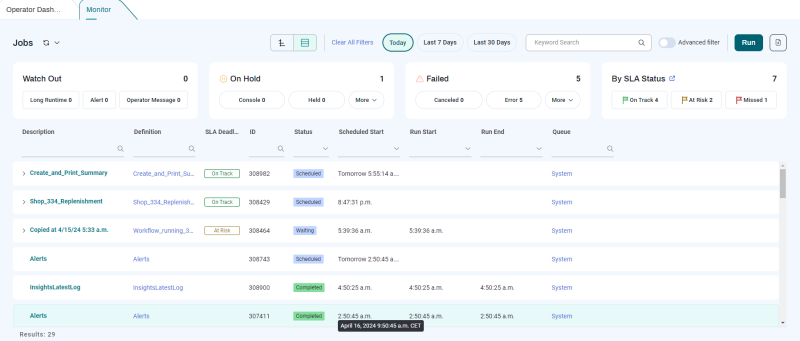
This screen includes the following sections.
-
The top part of the screen provides an at-a-glance overview of Job states.
-
The
 switch lets you switch between Gantt Chart view and Table View (shown above).
switch lets you switch between Gantt Chart view and Table View (shown above). -
Dedicated buttons let you quickly focus in on Jobs from Today, the Last 7 Days, and the Last 30 Days.
-
The Keyword Search field lets you search for Jobs by name (if you enter letters) or ID (if you enter numbers).
-
The Advanced filter switch hides the date switches and the tiles at the top and displays a dropdown list that lets you choose from a variety of advanced filters.
-
The Run button displays the Run JobOverlay, which lets you run a Job or Workflow directly from the Monitor screen.
-
The
 button lets you export the data currently shown in CSV format.
button lets you export the data currently shown in CSV format.The On Schedule tile lets you filter Jobs by the following Job states:
-
Jobs that have reached Completed status.
-
Jobs in Running states: PreRunning, Waiting, Running, and PostRunning.
-
Jobs in Scheduled states: Assigned, Chained, Delayed, Dispatched, New, On Change, Queued, and Scheduled.
-
-
The On Hold tile lets you filter Jobs by on-hold Job states. The first two options have dedicated buttons, and the rest are available from the More dropdown list.
-
Console
-
Held
-
Console Restart
-
Event Wait
-
Lock Wait
-
Modified
-
Never
-
Queue Held
-
-
The Failed tile lets you filter Jobs by failed Jobstates. The first two options have dedicated buttons, and the rest are available from the More dropdown list.
-
Canceled
-
Error
-
Canceling
-
Killed
-
Killing
-
Overdue
-
Unknown
-
-
The Today's SLA Deadlinestile indicates how many of today's SLA Jobs are On Track, At Risk, or Missed for the current day (as measured from midnight to midnight). There’s also a link for quickly opening the SLA Dashboard screen (or downloading the SLA Extension, if it is not installed).
Note: The Monitor screen displays SLA data only for Jobs and Workflows that have SLA deadlines. To view all SLA rules, including those without associated Jobs or Workflows, see the SLA Dashboard screen.
-
A Clear All Filters button displays at the top when you have one or more filtering methods selected.
-
The refresh
 button and dropdown list lets you manually refresh the screen, or choose to have it refresh automatically at various intervals.
button and dropdown list lets you manually refresh the screen, or choose to have it refresh automatically at various intervals.
-
-
The main part of the screen displays Jobs in rows. You can expand Workflow calls to display their Steps and Job calls. The first fifty rows that match the selected filters display when the screen loads or the filters are changed. You can load more rows, fifty at a time, by scrolling to the bottom of this list.
-
The Detail View displays details about the Job selected in the top view (including the Job ID), and includes an Actions button that lets you perform actions specific to the selected Job.
Note: For information about the columns in the Job list, see Monitor Columns.
Note: For information about the context menu for Jobs, see Monitor Context Menu.
Note: Changes to Advanced Schedule recurrences affect all Jobs that have not reached the status Running.
Tip: If you want control over which Advanced Schedule recurrences are affected, put all of the recurring Job executions into Held status to make sure you have enough time to perform the change. Remember to release them when you are done.