Modifying Jobs
A Job is an instance of a Job or Workflow that has been scheduled to run, is running, or has already run.
If a Job has not yet reached Running status, you can edit its scheduled start time, Queue, and other properties. If it is a recurring Job, you can edit its properties for all recurrences.
To edit the selected Job, choose an option from the Actions menu, or right-click the Job and choose an option from its context menu.
Modifying Recurring Jobs
A recurring Job is a Job or Workflow that is configured to run at regular intervals. You can make a Job or Workflow recur by choosing an option other than Now and Once in the Time and Dates screen of the Run Wizard. There are two types of recurring Jobs: those with and without a Advanced Schedule.
If you right-click a recurring Job in the Monitor screen and choose Scheduling > Edit, an overlay displays. On the Select Job action screen of this wizard, you can choose whether you want to edit the recurring Job (Edit the recurrence) or delay the recurring Job using several options. If you choose Edit the recurrence, any changes you make will affect all future recurrences of the Job.
Click Next to display the Run Wizard, allowing you to update the Job.
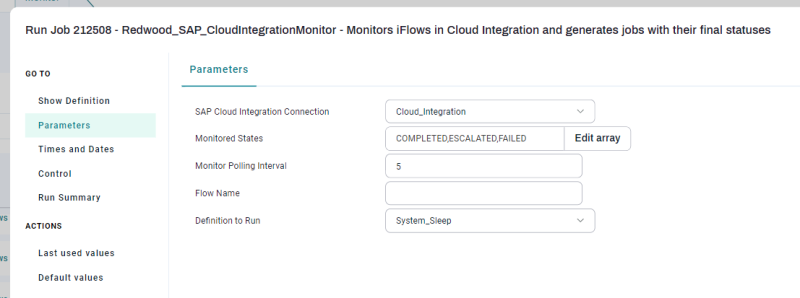
Note: If you edit a Job that uses an Advanced Schedule, you get an additional option: Edit the selected Job only. If you choose this option, the Job will no longer be a recurring process.
If you hold, cancel, kill, resubmit, or restart a Job with an Advanced Schedule, you should be aware of how that affects the recurrence of the Job.
- Hold: Interrupts the Advanced Schedule recurrences only if you hold all presubmitted Job executions at the same time.
- Cancel: Cancels all Advanced Schedule recurrences only if you cancel all presubmitted Job executions at the same time.
- Kill: Has no effect on Advanced Schedule recurrences.
- Resubmit and Restart: If you choose one of these options, another instance of the Job is created, with its own Advanced Schedule. This effectively leaves you with two recurring copies of the Job.
Tip: You can customize this behavior by changing the Job call or Workflow call's restart behavior.
Note: Changes to Advanced Schedule recurrences affect all Jobs that have not reached the status Running.
Tip: If you want control over which Advanced Schedule recurrences are affected, put all of the recurring Job executions into Held status to make sure you have enough time to perform the change. Remember to release them when you are done.
Recurrence Status
To view the recurrence status of the selected recurring Job, expand the Scheduling group in the Detail View. The possible statuses are shown in the following table.
| Status | Status Code | Description |
|---|---|---|
| Active | A | The recurrence has processes in a non-final state. |
| Held | H | The recurrence was put on hold. |
| Finished Job Count | C | The recurrence is finished because the maximum number of processes has been reached. |
| Finished End Date | D | The recurrence is finished because the end date has been reached. |
| Finished Manually | M | The recurrence is finished because of a user request (for example, if a user canceled the recurrence). |
| Finished Advanced Schedule | S | The recurrence is finished because the Advanced Schedule does not have a next submit time. |