Adding an Existing Job Definition to a Workflow
To add an existing Job Definition to a Workflow:
-
Click Jobs. The Jobs overlay displays.
-
In the Jobs overlay, click Existing Jobs. The overlay lists the available Job Definitions.
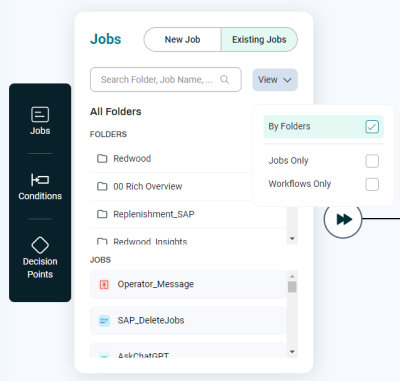
-
The Search field lets you search for Job Definitions by name.
-
The FOLDERS area lets you explore Job Definitions by Folder.
-
The JOBS area lets you view individual Job Definitions.
-
The View menu lets you choose:
-
Whether to view Job Definitions grouped by Folders.
-
Whether to view Jobs Only.
-
Whether to view Workflows Only.
-
-
-
Drag the Job Definition you want to the Workflow, as described in Creating a Workflow.
Note: You can multiple-select Job Definitions by pressing Ctrl (Windows) or Command (macOS), then drag them into the Workflow.
-
When you drop the Job Definition, a configuration overlay displays, allowing you to configure the Job.
-
When you are done, click Save. The configuration overlay closes.
Warning: If you add a Job Call to a Workflow, and then select it in the Workflow Editor and click Edit Job at the top of the Job configuration overlay, you can use the Parameters tab on the left to add Parameters, delete Parameters, and change the configuration of existing Parameters. However, if you do so, those changes are written back to the Job Definition, not just the instance in the Workflow. This can lead to unexpected behavior when the Job Definition is run elsewhere (on its own or in other Workflows).