Job Call Overlay
The Job Call overlay lets you configure an existing Job Call that is selected in the Workflow Editor. This overlay lets you control the way a Job executes in the context of the Workflow.
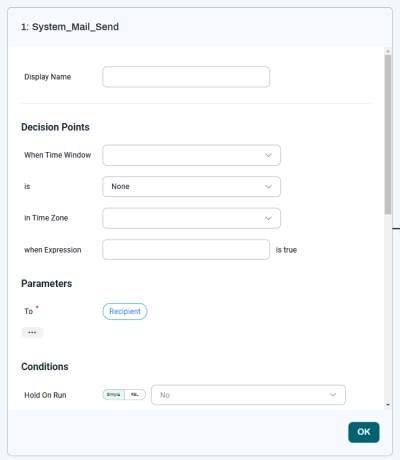
Note: The Job Call overlay displays only for existing Jobs. If you are creating a new Job definition, the Job Definition overlay displays instead.
Decision Points
The Decision Points section lets you configure Time Decision Points and If Decision Points for the selected Job Call.
| Field | Description |
|---|---|
| When Time Window | Select a Time Window. |
| is | Choose Is Closed, Is Open, or None. |
| in Time Zone | Choose a Time Zone in which to evaluate the Time Window. If you leave this field blank, the Time Window is evaluated in the Time Zone selected in User Settings. |
| when Expression | Enter a REL expression that evaluates to true or false. If it evaluates to true, the Job runs. |
Parameters
The Parameters section lets you supply values for Parameters that are passed to and/or from the Job Call. This section displays in the JobCall overlay only if the Job has Parameters defined. For information on defining Parameters, see Job Definition overlay. For information on mapping Parameters, see Parameter Mapping.
Conditions
The Conditions section lets you define and edit the following settings for the Job Call.
-
Hold On Run: Controls whether the Job Call is placed in Held status when it runs. Can be
true,false, or a Boolean REL expression. -
Run Disabled: Lets you prevent the Job from running. Can be
true,false, or a Boolean REL expression. -
Priority: A number from
1to100, with higher numbers being higher priority. Can contain a numeric REL expression that evaluates to a number between1and100. -
Minimum Open Duration: The minimum amount of time the Time Window must be open to allow the Job Call to execute.
-
Start time: The start time of the Job Call. If this time is in the past when the parent Step is started, the Job will run immediately. Otherwise, it will wait until the start time has been reached. Can contain a String REL expression that returns a time expression or the start time as a string. Can also hold a DateTimeZone REL expression that returns the start time of the Job Call.
-
Queue: The name of the default Queue for the Job Call. Can contain a String REL expression that returns the name (
<partition>.<queue>) of a Queue. The<partition>is optional and defaults to GLOBAL.Note: For SAP Job Calls, the Queue defines which SAP instance it will run against. SAP Job Calls require the Queue scheduling parameter or the SAP System parameter to be set, because there is no default Queue for SAP Job Calls.
-
Time Window: A Time Window to limit the starting time of the Job Call. Can contain a String REL expression that returns the name (
<partition>.<timewindow>) of a Time Window. The<partition>is optional and defaults to GLOBAL. -
Ignore Status: If this is checked, the final status of this Job Call is ignored when evaluating the status of the Step. For example, if a Job Call with Ignore Status enabled reaches status Error and all other Job Calls in the Step reach status Completed, the Step will be set to Completed.
-
Step Waiting on Job: If this is not checked, the Step will both ignore the status of the Job Call and not wait for it to reach a final status.
Locks
The Locks section lets you add and edit a single Lock for the Job Call.
Wait Events
The Wait Events section lets you add and edit Wait Events for the Job Call.
To add a Wait Event to the Job Call, click Add under Wait Events. Each time you click Add, the controls for configuring a Wait Event will be added to the overlay. You can add as many Wait Events as you need. The Job Call will not execute until all of the Events you select are raised.
| Control | Description |
|---|---|
| Event Definition | The Wait Event Definition. |
| Clear Comment | The default comment to be made when the Event is cleared. |
| When Time Window |
The Time Window to wait for the Event based on. |
| is | is Closed, is Open, or None. |
| in Time Zone | The time zone in which to evaluate the Time Window. |
| when Expression | A REL expression that evaluates to true or false. |
To remove a Wait Event, scroll to the bottom of its configuration options in the overlay and click Delete.
Raise Events
The Raise Events section lets you add and edit Raise Events for the Job Call.
| Control | Description |
|---|---|
| Event Definition | The Raise Event Definition. |
| Status To Raise On | The status that will trigger the Raise Event. |
| Error Code | An error code to display. |
| Raise Comment | The default comment to be made when the Event is raised. |
| When Time Window |
The Time Window to raise the Event based on. |
| is | is Closed, is Open, or None. |
| in Time Zone | The time zone in which to evaluate the Time Window. |
| when Expression | A REL expression that evaluates to true or false. |
To add a Raise Event to the Job Call, click Add under Raise Events. Each time you click Add, the controls for configuring a Raise Event will be added to the overlay. You can add as many Raise Events as you need.
To remove a Raise Event, scroll to the bottom of its configuration options in the overlay and click Delete.