Parameters Tab
The Parameters tab lets you create and configure Parameters.
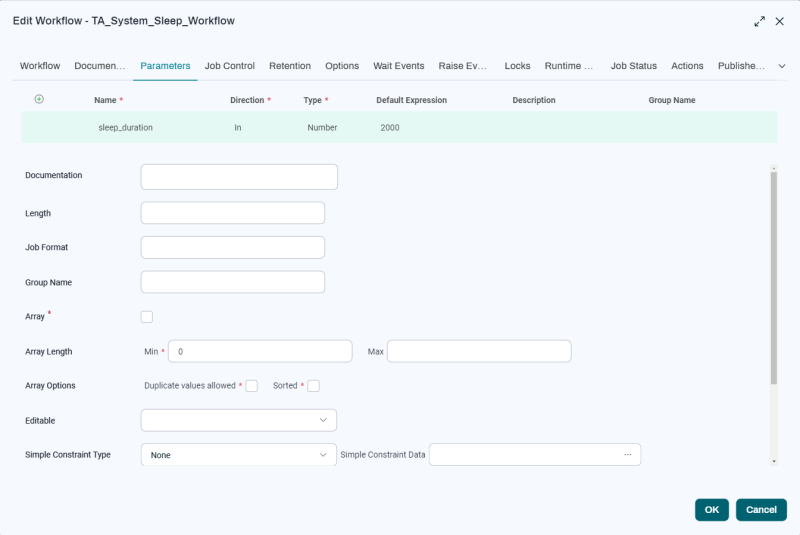
To create a Parameter, click the  button at upper left.
button at upper left.
Row Controls
This section describes the controls in the row across the top.
- Name: The name of the Parameter.
- Direction:
In: This type of Parameter can only be used to accept a value passed from the Run Wizard, another Workflow, or another Job. The value is considered a constant and cannot be changed by any Job.
Out: This type of Parameter can only be used to pass a value to a different Job or Workflow. Its value can be determined on the fly by a Job operation.
In/Out: This type of Parameter can both be used to accept a value and to pass a value on. The value itself is not considered a constant and can be changed by a Job before it is passed along.
- Type: The data type of the Parameter.
- Character: A single character.
- Number: Only digits.
- Date Time Zone: A date and time with a time zone.
- Date Time: A date and time.
- Date: A date.
- Time: A time.
- String: One or more alphanumeric characters.
- File: This field lets you specify input files in the Run Wizard. This field can contain either a file path or a FileParameter object.
JobFile:<process_ID>:<file_name>:JobFileexpression by process ID. For example:JobFile:1234:stdout.log.RelativeFile:<relative_process>:<file_name>: RelativeJobFileexpression. For example:RelativeFile:Initialization Step, Job 2:stdout.log.doc:/<document_path>: Document path, where<document_path>isdoc:partition:/<application_path>/<document_name>.<document_extension>, and<application_path>is<partition>.<application>[/<partition>.<application>]*. For example:doc:MyPartition:/MyTest.pdfordoc:MyPartition:/MyPartition2.MyApplication/MyTest.pdf.Document:<partition>.[<application_bkpath>.]<document_name>: The Business Key of a document. For example,Document:MyPartition.MYFILEfor a document without an assigned Application, orDocument:MyPartition.MyPartition2%2e;MyApplication%2;$2.MYFILEfor a document namedMYFILEin ApplicationMyPartition2.MyApplication.
- Table: Can contain either inline XML data, a reference to a process file, or a table. Supported by RedwoodScript-based Definition Types only. The syntax is as follows:
Inline:<xml>: Here,<xml>represents raw XML data. The XML declaration is optional, but if you include it, there must be appropriate whitespace between it and the body of the content.JobFile:<process_ID>:<file_name>:JobFileexpression using process ID. For example:JobFile:1234:stdout.log.RelativeFile:<relative_process>:<file_name>: RelativeJobFileexpression. For example:Initialization Step, Job 2:stdout.log.Table:<partition>.<name>: Business key of a table. For example:Table:MyPartition.Variables.
- Default Expression: Either a literal default value or a REL expression such as
=Time.now('Europe/Berlin'). Parameters of type File cannot have a default value. For more information, see REL and Implicit Objects. - Description: This value is used as descriptive text in the user interface and while submitting. In the editing user interface, you can switch between Name and Description.
- Group Name: This value lets you assign a Parameter to a Parameter Group. Each Parameter Group displays as a tab in the Run Wizard.
Detail View Controls
This section describes the controls in the detail view that displays when a row is selected. The selections you make here apply only to the selected Parameter.
- Documentation: A place for you to store notes about the Parameter.
- Length: The maximum length of the Parameter in characters.
- Job Format: The format of the Parameter value. You can use a specific syntax to format the value of your Parameter, depending on its Type. For more information, see Parameter Formats.
- Array: Check this box if the Parameter should store an array of multiple values. In RedwoodScript Job Definitions, for example, you can access them like regular Java arrays. Note that array Parameters are not supported by all Job Types. If you check this box, the following
- Array length Min: Minimum number of values.
- Array length Max: Maximum number of values.
- Array Options:
- Duplicate values allowed: Allows array to contain duplicate values.
- Sorted: Sorts array values numerically or alphabetically.
- Editable: Lets you control whether the value can be edited in the Run Wizard.
- Simple Constraint Type: Constraints let you enforce rules for Parameter values.
For more information, see Parameter Validation with Constraints.
- Simple Constraint Data: The data to be used by the constraint (list, expression).
- Simple Constraint Message: The message to display when the constraint is violated.
- Simple Constraint Optional: Lets you enforce the constraint or allow it to be overridden.
- Simple Constraint Sort: Lets you sort entries in the constraint's list of values. Specify Ascending, Descending, or None.
- Parameter Options
- Optional: Allows the Parameter to be null.
- Display: When checked, this option displays the Parameter in the Run Wizard Parameters and Summary tabs and in the Monitor screen's Detail View.
- Part Of Key: Used with Keep Clauses. At least one Job Definition Parameter must be marked as Part Of Key. If you use this option, the system will keep track of how many Jobs have that key Parameter set to a particular value. For more information, see Retention Tab.
- Runtime: Lets you designate a Parameter as a Runtime Parameter.
- Password: Lets you hide the entered value.
- Job Definition Parameter Sub Type: For internal use only.
Note: File Parameters created in versions prior to 9.0.20 contain the full path to the uploaded file. Upgrading from such versions does not change existing Parameters. Any new Parameters created will contain the FileParameter object.