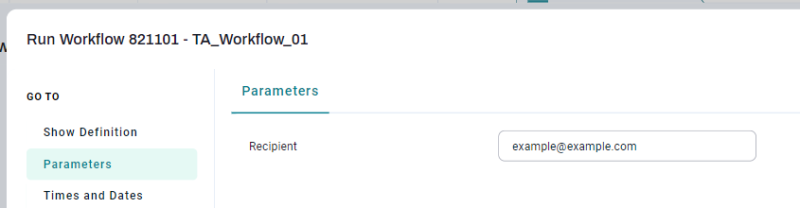Parameter Mapping Via Job Calls
Assume you've created a Workflow with a first Step that contains a System_Mail_Send Job Call. By default, when you first create that Job Call, RunMyJobs shows a red indicator to show that you need to supply a Parameter value.
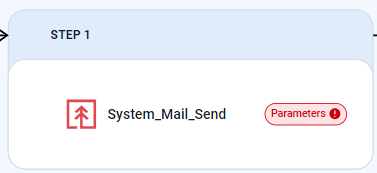
If you click this Job Call, a configuration overlay displays, and if you scroll to the Parameters section, you'll see a prompt asking you to supply a value for To.
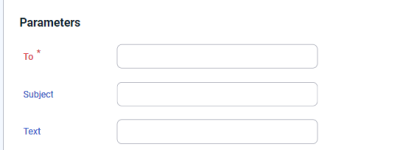
Assume you'd like to be able to supply this value when you run the Workflow. To do so, click the Workflow's name to display the Edit Workflow overlay. In the Parameters tab of the overlay, create a String parameter named Recipient for that Job. Make it an In Parameter, with a Default Expression of example@example.com.

Now map the Workflow's Recipient parameter to the To Parameter on the System_Mail_Send Job Call. To do so, reopen the System_Mail_Send Job Call's configuration overlay and hover over the row that contains the Parameter until a ![]() button displays on the right. Click this button to display the Map from Parameter overlay.
button displays on the right. Click this button to display the Map from Parameter overlay.
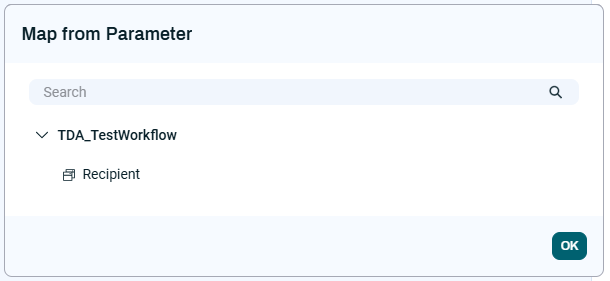
This overlay displays only Parameters that are eligible to be mapped to the selected field.
To select the field from which to map the Parameter value, either search for it using the Search field, or expand the tree at the bottom of the overlay until you find the Parameter you want. Then select the Parameter name and click OK.
If you select Workflow Parameter > Recipient and save the Workflow, the user will be able to supply a Recipient value when they run the Workflow, and that value will be mapped to the To field in the System_Mail_Send Job Call.