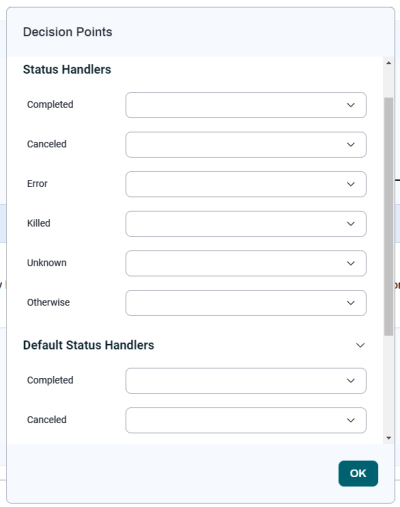Adding a Status Decision Point to a Workflow
Note: Status Decision Points are referred to as "Status Handlers" in older UI themes.
Status Decision Points let you control what happens when a Step or Workflow reaches a particular status. For example, you can use Status Decision Points to retry a Job if it fails, or to jump to a different Step.
There are two types of Status Decision Points.
-
A Status Decision Point defined at the Workflow level acts as the default for the Steps in the Workflow. A Workflow-level Status Decision Point is overruled by any triggered Step-level Status Decision Point.
Note: If you want to use a Workflow-level Status Decision Point, you must disable Request restart by default for the Workflow.
-
A Status Decision Point defined at the Step level overrides any corresponding Status Decision Point at the Workflow level. If a Step does not define a Status Decision Point that matches a given status, RunMyJobs looks for a match in the Workflow-level Status Decision Points.
Note: At most one Step Status Decision Point fires for each iteration of a Step.
You can configure Status Decision Points to respond to the following statuses.
-
A Completed Status Decision Point executes only if all Jobs in the Step or Workflow have reached the status Completed, Skipped, or Ignored.
-
A Canceled Status Decision Point executes if the Step or Workflow contains at least one Job with the status Canceled.
-
An Error Status Decision Point executes if the Step or Workflow contains at least one Job with the status Error.
-
A Killed Status Decision Point executes if the Step or Workflow contains at least one Chain Process with the status Killed.
-
An Unknown Status Decision Point executes if the Step or Workflow contains at least one Chain Process with the status Unknown.
-
If no other Status Decision Point executes, an Otherwise Status Decision Point executes.
To add a Status Decision Point to a Workflow:
-
Click Decision Points in the toolbar.
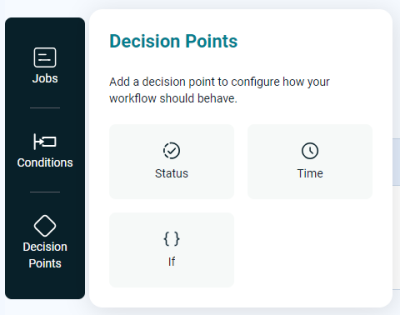
-
From the Decision Points overlay in the Workflow editor, drag the Status tile it to between two Steps.
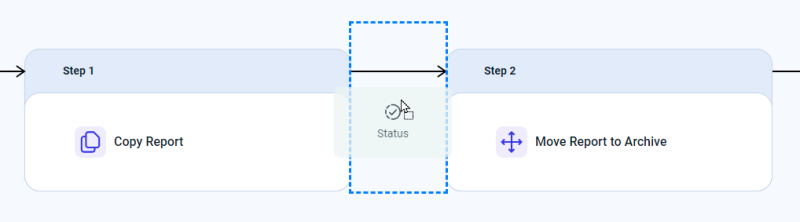
-
When you release the mouse button, the Status Decision Points overlay displays.